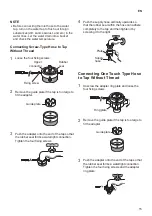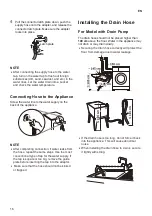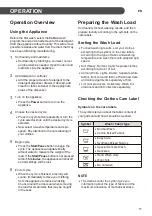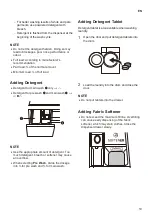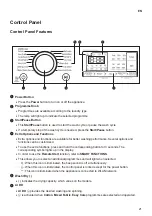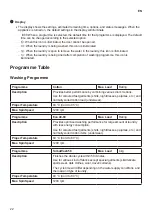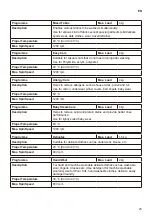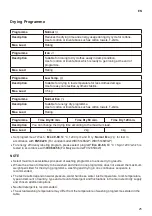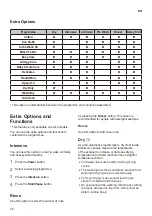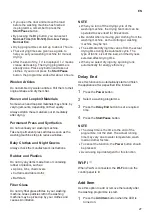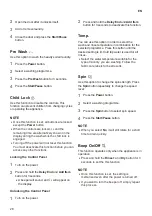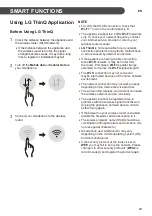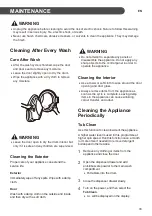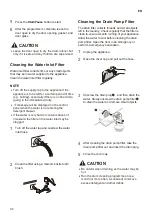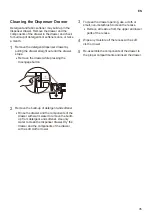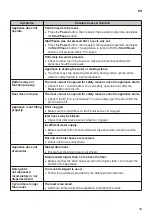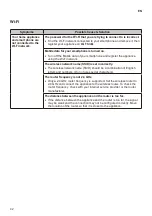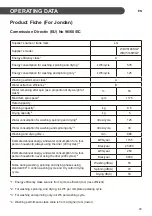29
EN
SMART FUNCTIONS
Using LG ThinQ Application
Before Using LG ThinQ
1
Check the distance between the appliance and
the wireless router (WLAN network).
•
If the distance between the appliance and
the wireless router is too far, the signal
strength becomes weak. It may take a long
time to register or installation may fail.
2
Turn off the
Mobile data
or
Cellular Data
on
your smartphone.
3
Connect your smartphone to the wireless
router.
NOTE
•
To verify the WLAN connection, check that
Wi-Fi
f
icon on the control panel is lit.
•
The appliance supports 2.4 GHz
Wi-Fi
networks
only. To check your network frequency, contact
your internet service provider or refer to your
wireless router manual.
•
LG ThinQ
is not responsible for any network
connection problems or any faults, malfunctions,
or errors caused by network connection.
•
If the appliance is having trouble connecting
to the
Wi-Fi
network, it may be too far from
the router. Purchase a
Wi-Fi
repeater (range
extender) to improve the
Wi-Fi
signal strength.
•
The
Wi-Fi
connection may not connect or
maybe interrupted because of the home network
environment.
•
The network connection may not work properly
depending on the Internet service provider.
•
The surrounding wireless environment can make
the wireless network service run slowly.
•
The appliance cannot be registered due to
problems with the wireless signal transmission.
Unplug the appliance and wait about a minute
before trying again.
•
If the firewall on your wireless router is enabled,
disable the firewall or add an exception to it.
•
The wireless network name (SSID) should be a
combination of English letters and numbers. (Do
not use special characters.)
•
Smartphone user interface (UI) may vary
depending on the mobile operating system (OS)
and the manufacturer.
•
If the security protocol of the router is set to
WEP
, you may fail to set up the network. Please
change it to other security protocols (
WPA2
is
recommended.) and register the product again.