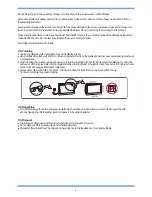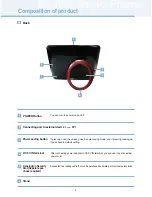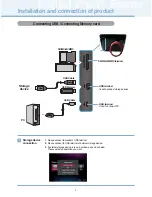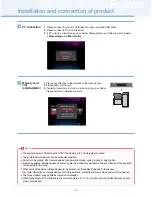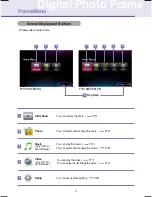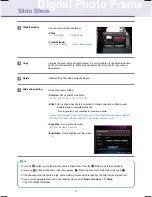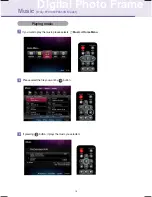1
Digital Photo Frame
Important Safety Precaution
This unit has been engineered and manufactured to ensure your personal safety, however improper use may result
in potential electrical shock or fire hazards. In order to allow the proper operation of all safeguards incorporated
in this display, observe the following basic rules for its installation, use, and service.
On Safety
Use only the power cord supplied with the unit. In case you use another power cord, make sure that it is certified by the
applicable national standards if not being provided by the supplier. If the power cable is faulty in any way, please contact the
manufacturer or the nearest authorized repair service provider for a replacement.
The power supply cord is used as the main disconnection device. Ensure that the socket-outlet is easily accessible after
installation.
Operate the display only from a power source indicated in the specifications of this manual or listed on the display. If you are
not sure what type of power supply you have in your home, consult with your dealer.
Overloaded AC outlets and extension cords are dangerous. So are frayed power cords and broken plugs. They may result in
a shock or fire hazard. Call your service technician for replacement.
As long as this unit is connected to the AC wall outlet, it is not disconnected from the AC power source even if the unit is
turned off.
Do not Open the Display:
There are no user serviceable components inside.
There are Dangerous High Voltages inside, even when the power is OFF.
Contact your dealer if the display is not operating properly.
To Avoid Personal Injury :
Do not place the display on a sloping shelf unless properly secured.
Use only a stand recommended by the manufacturer.
Do not drop an object on or apply impact to the product. Do not throw any toys or objects on the product screen.
This can cause personal injury, and/or damage the product.
To Prevent Fire or Hazards:
Always turn the display OFF if you leave the room for more than a short period of time. Never leave the display ON when
leaving the house.
Keep children from dropping or pushing objects into the display's cabinet openings. Some internal parts carry hazardous
voltages.
Do not add accessories that have not been designed for this display.
When the display is to be left unattended for an extended period of time, unplug it from the wall outlet.
Never touch the power cord during periods of thunder and lightning. This can be very dangerous and can cause electric
shock.
On Installation
Do not allow anything to rest upon or roll over the power cord, and do not place the display where the power cord is subject
to damage.
Do not use this display near water such as near a bathtub, washbowl, kitchen sink, laundry tub, in a wet basement, or near a
swimming pool.
Displays are provided with ventilation openings in the cabinet to allow the release of heat generated during operation. If
these openings are blocked, built-up heat can cause failures which may result in a fire hazard. Therefore, NEVER:
Place the display in a built-in enclosure unless proper ventilation is provided.
Place the display near or over a radiator or heat source.
Do not rub or strike the Active Matrix LCD with anything hard as this may scratch, mar, or damage the Active Matrix LCD
permanently.
Summary of Contents for F7010N
Page 33: ......