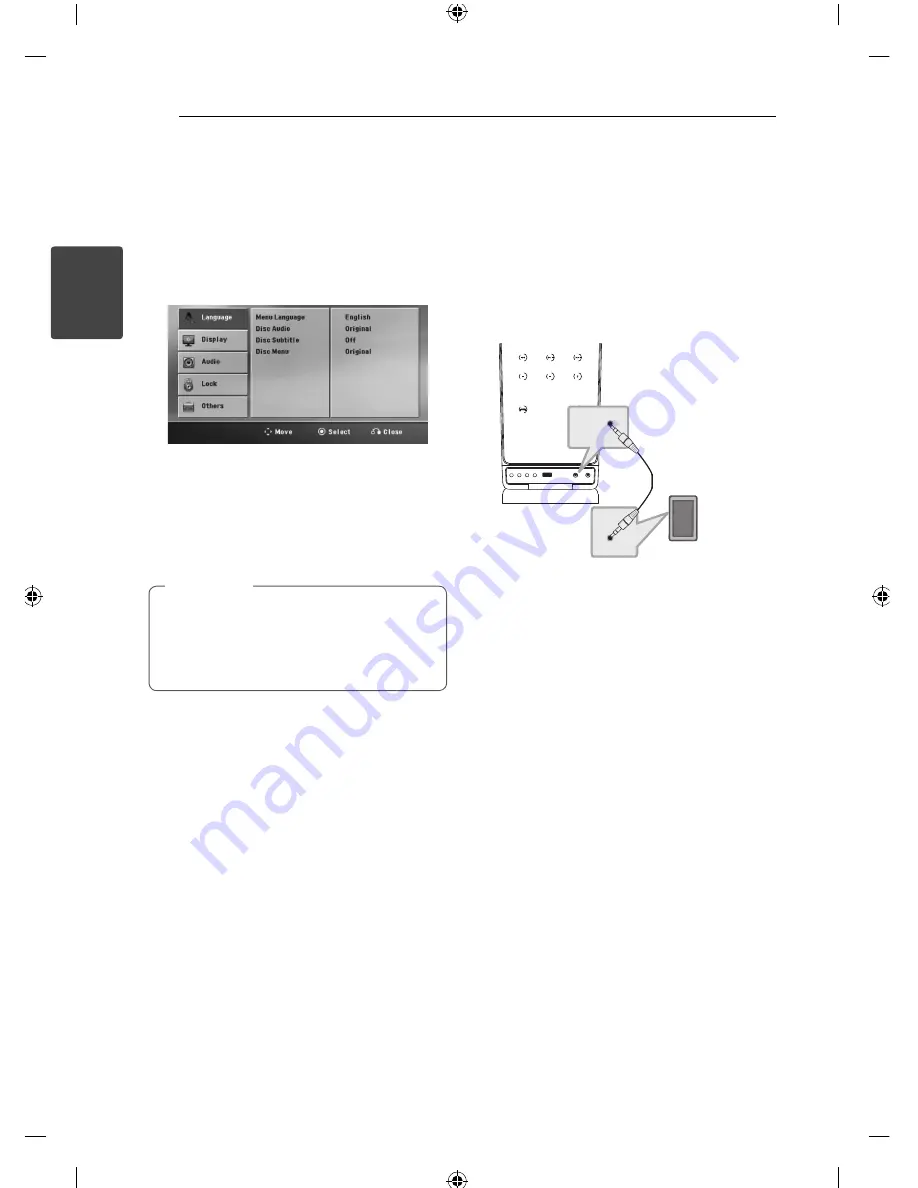
Connecting
16
C
onnecting
2
Resolution Setting
The unit provides several output resolutions for
HDMI OUT and COMPONENT VIDEO OUT jacks. You
can change the resolution using [Setup] menu.
1. Press
n
HOME.
2. Use
A/D
to select the [Setup] and press
b
ENTER
. The [Setup] menu appears.
3. Use
W/S
to select [Display] option then press
D
to move to the second level.
4. Use
W/S
to select the [Resolution] option
then press
D
to move to the third level.
5. Use
W/S
to select the desired resolution then
press
b
ENTER
to confi rm your selection.
If your TV does not accept the resolution you
have set on the player, you can set resolution
to 480p (or 576p) as follows:
Press
Z
STOP
for more than 5 seconds.
,
Note
Video Output
Resolution
Displayed resolution in display window and
outputted resolution may diff erent according to
connection type.
[HDMI OUT]: 1 080p, 1 080i, 720p and 480p (or
576p) and 480i (or 576i)
[COMPONENT VIDEO OUT]: 480p (or 576p) and 480i
(or 576i)
[VIDEO OUT]: 480i (or 576i)
Optional Equipment
Connection
AUDIO (PORT. IN) In
Connection
Connect an output of portable device (MP3 or PMP
etc) to the AUDIO (PORT. IN) input connector.
MP3 player, etc...
Listening to music from your
portable player or external
device
The unit can be used to play the music from many
types of portable player or external devices.
1. Connect the portable player to the
PORT.IN(PORTABLE IN) connector of the unit.
2. Turn the power on by pressing
1
(
POWER
).
3. Select the PORTABLE function by pressing
P
RADIO&INPUT.
4. Turn on the portable player or external device
and start it playing.
Summary of Contents for FB166
Page 10: ...Getting Started 10 Getting Started 1 Front panel ...
Page 40: ......
















































