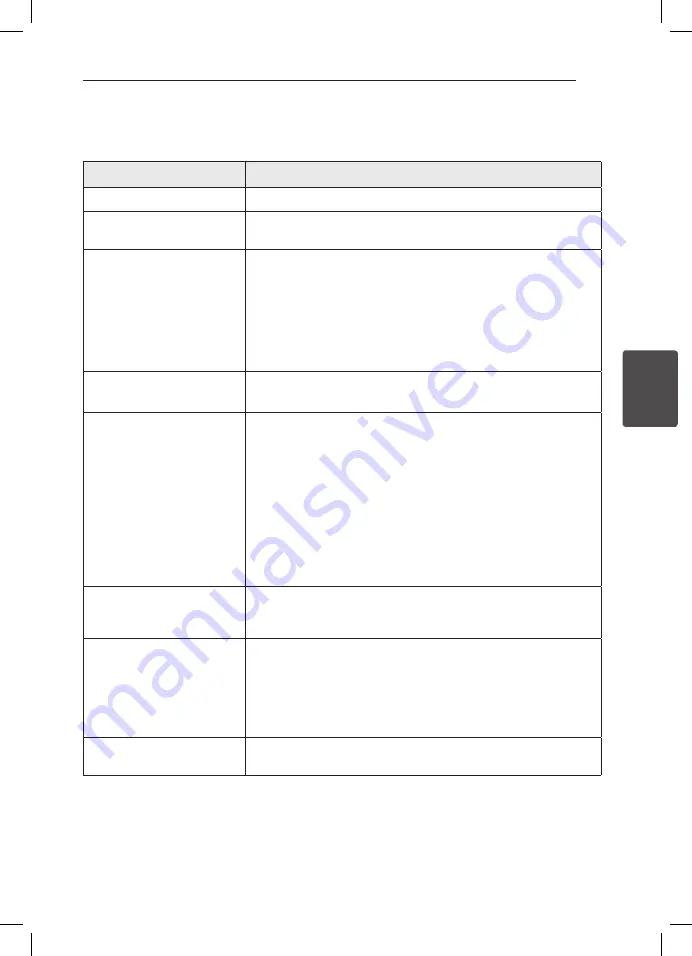
4
Troubleshooting
Troubleshooting
15
Troubleshoo
ting
4
Troubleshooting
Symptom
Cause & Solution
The Power does not turn on.
y
Plug the power cord into the wall outlet securely.
The remote control does not
work properly.
y
The batteries in the remote control are exhausted.
There is no picture.
y
Select the appropriate video input mode on the TV so the picture from
the unit appears on the TV screen.
y
Connect the video connection securely.
y
Your TV may not support the resolution you have set on the unit.
Change the resolution to one that your TV accepts.
y
The unit’s HDMI jack is connected to a DVI device that does not support
copyright protection.
Picture noise appears.
y
Set the resolution to one that your TV accepts.
y
Check the signal strength and quality.
There is no sound or the sound
is distorted.
y
Connect the audio connection securely.
y
The input source setting on the amplifier or the connection to the
amplifier is incorrect.
y
The sound volume is low or muted.
y
Check that the connected amplifier is compatible with the audio format
output from the unit.
y
The unit’s HDMI jack is connected to a DVI device. The DVI jack does not
accept audio signal.
y
Check the device is connected to the unit’s HDMI OUT jack is compatible
with the audio format output from the unit.
Cannot connect the unit to the
access point or wireless LAN
router.
y
The wireless communication may be interrupted from household
devices that are using radio frequencies. Move the unit away from them.
Access point is not displayed on
the “Access point name” list.
y
The access point or wireless LAN router may not broadcast its SSID. Set
your access point to broadcast its SSID through your computer.
y
Your network device such as access point may not set with available
frequency range and channel that this unit can support.
Try setting the frequency range and channel on the network device
setting.
The unit does not operate
normally.
y
To reset the unit, unplug the power cord, wait at least five seconds, and
then plug it in again.
SH960C-LN_BIDNLLK_OM_Eng_MFL67370778.indd 15
2016-07-05 4:50:52

























