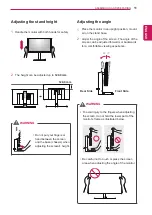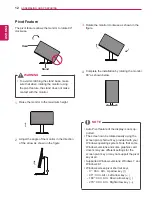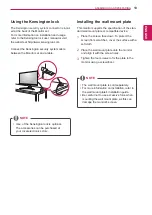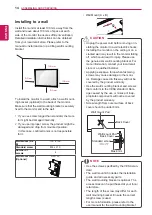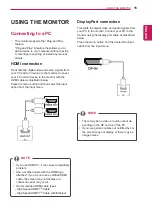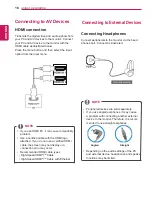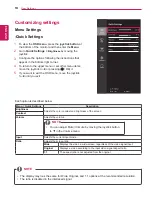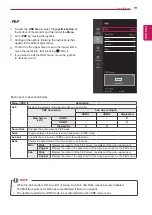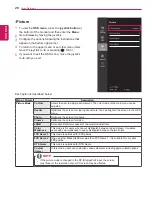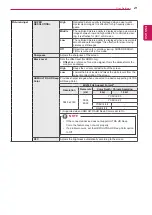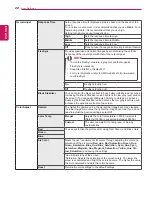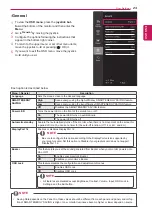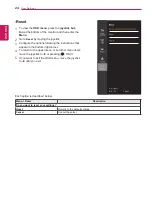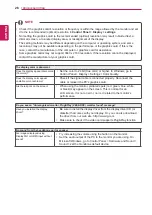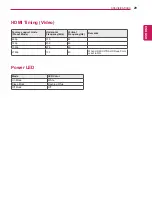25
ENG
ENGLISH
TROUBLESHOOTING
TROUBLESHOOTING
Nothing is displayed on the screen.
Is the monitor's power cord plugged
in?
y
y
Check if the power cord is correctly plugged into the power outlet.
Is the power LED on?
y
y
Check the power cable connection and press the power button.
Is the power on and the power LED
displaying white?
y
y
Check that the connected input is enabled (Menu > Quick Settings
> Input).
Is the power LED blinking?
y
y
If the monitor is in sleep mode, move the mouse, or press any key
on the keyboard, to switch the display on.
y
y
Check if the computer is turned on.
Is the OUT OF RANGE message
being displayed?
y
y
This occurs when signals transferred from the PC (graphics card)
are out of the horizontal or vertical frequency range of the monitor.
Please see the Product Specification section of this manual to set
the appropriate frequency.
Is the No Signal message being
displayed?
y
y
This is displayed when the signal cable between the PC and
the monitor is missing or disconnected. Check the cable and
reconnect it.
The OSD lock message is being displayed.
Are some functions not avail-able
when you press the Menu button?
y
y
The OSD is locked. Go to Menu > General and set OSD Lock to
Off.
The screen retains an image.
Does image sticking occur even
when the monitor is turned off?
y
y
Displaying a still image for a prolonged time may cause damage to
the screen, resulting in the retention of the image.
y
y
To extend the lifetime of the monitor, use a screensaver.
Screen display is unstable and shaky / Images displayed on the monitor leave shadow trails.
Did you select the appropriate
resolution?
y
y
If the selected resolution is HDMI 1080i 60/50 Hz (interlaced), the
screen may be flickering. Change the resolution to 1080P or the
recommended resolution.
NOTE
y
Vertical frequency
In order to display an image, the screen must be refreshed dozens of times per second, like a
fluorescent lamp. The number of times the screen is refreshed per second is called vertical frequency, or refresh
rate, and is represented by Hz.
y
Horizontal frequency
The time it takes to display one horizontal line is called the horizontal cycle. If 1 is divided
by the horizontal interval, the result is the number of horizontal lines displayed per second. This is called horizontal
frequency and is represented by kHz.