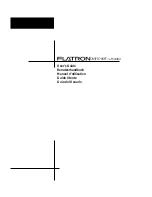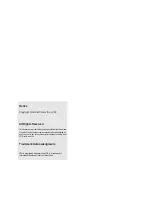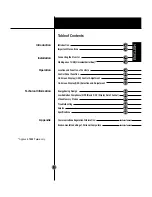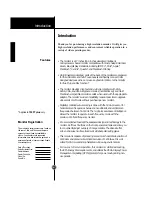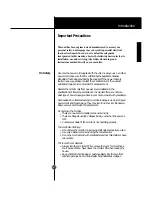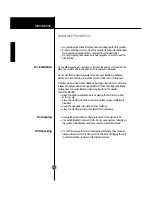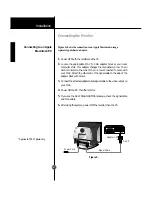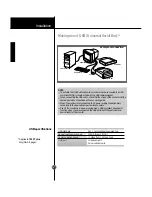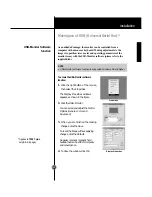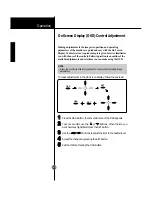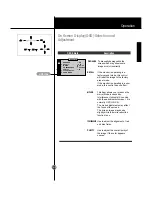Installation
A8
USB-Monitor Software
function
* Applies to 795FT
plus
only(A6~A8 page).
Making use of USB (Universal Serial Bus) *
As an added advantage, the monitor can be controlled from a
computer with a mouse or keyboard. Making adjustments to the
image size, position, screen color and operating parameters of the
monitor is easy with the USB-Monitor software (please refer to the
supplied disk).
To access the USB-Monitor software
function:
1.
Click the right button of the mouse,
then select the
Properties
.
The
Display Properties
windows
appears, as shown in the figure.
2.
Click the
USB-Monitor
.
You can select and adjust the Control
Options (
General, Color and
Advanced
).
3.
When you are finished the making
changes, click the
Save
.
To reset the image without applying
changes, click the
Default
.
Degauss
removes magnetic field
buildup that can be affect color purity
and convergence.
4.
To close the window, click
OK
.
NOTE
USB-Monitor software function is supported Windows 98 and higher.
Properties
Display Properties