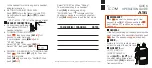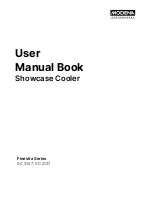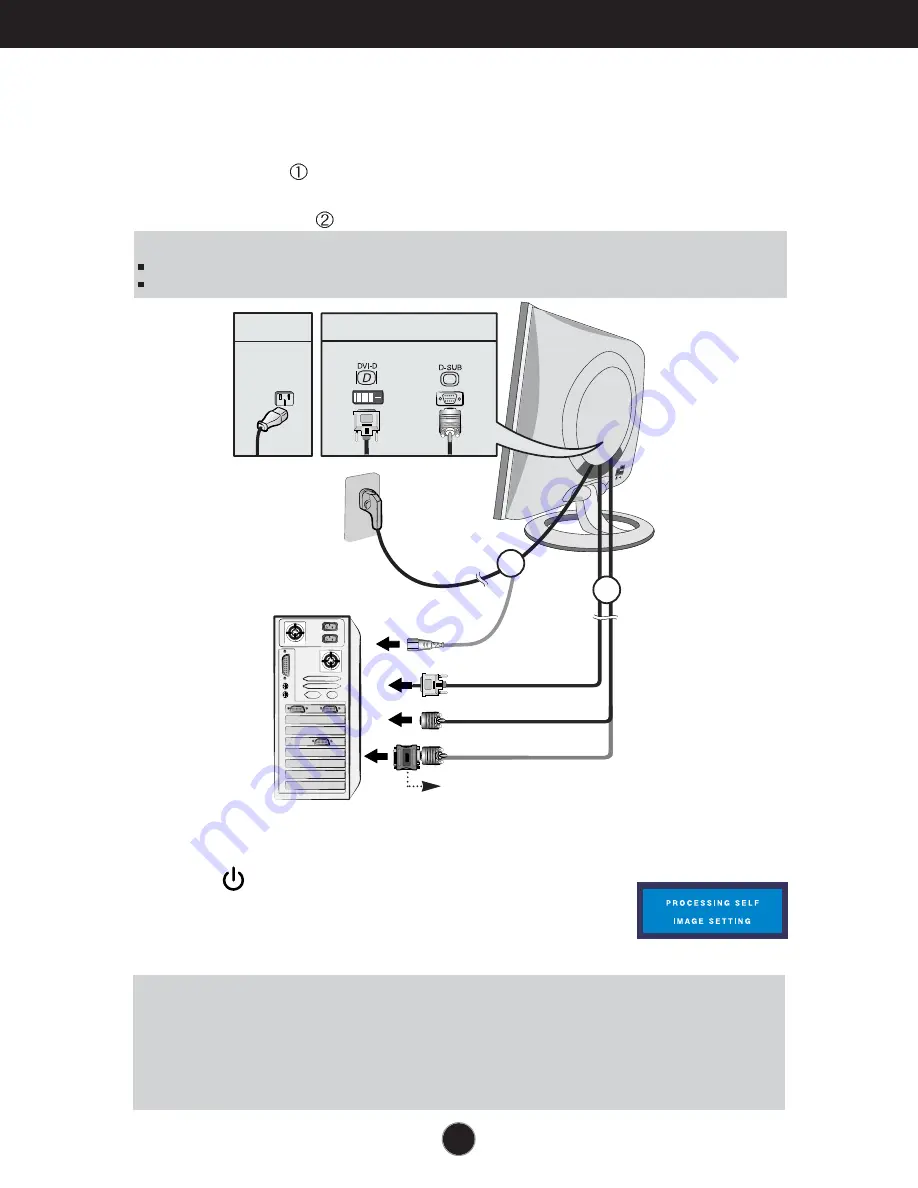
A5
Connecting the Display
Using the Computer
1.
Connect the signal cable. When attached, tighten the thumbscrews to secure
the connection.
2.
Connect the power cord into a proper power outlet that is easily accessible and
close to the display.
PC
Wall-outlet type
PC-outlet type
Power Cord
Signal Cable
Analog signal
2
1
Digital signal
NOTE
‘ Self Image Setting Function’?
This function provides the user with optimal display settings.When the user
connects the monitor for the first time, this function automatically adjusts the display to optimal settings for
individual input signals. If you want to adjust the monitor while in use, or wish to manually run this function once
again, push the ‘AUTO/SELECT’ button on the front panel of the monitor. Otherwise, you may execute the ‘
Factory reset’ option on the OSD adjustment menu. However, be aware that this option initializes all the menu
items except ‘Language’.
NOTE
This is a simplified representation of the rear view.
This rear view represents a general model; your display may differ from the view as shown.
MAC
PC
Mac adapter
For Apple Macintosh use, a separate plug adapter is needed to change
the 15 pin high density (3 row) D-sub VGA connector on the supplied
cable to a 15 pin 2 row connector.
3.
Press button on the front switch panel to turn the
power on. When monitor power is turned on, the
'Self
Image Setting Function'
is executed automatically.
(Only Analog Mode)
Summary of Contents for Flatron L1720P
Page 23: ...Digitally yours ...