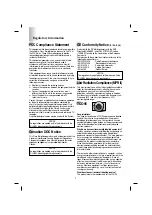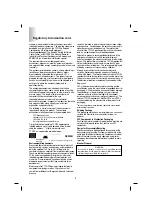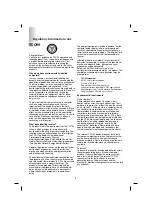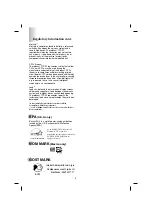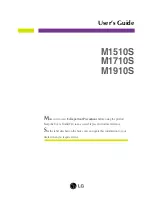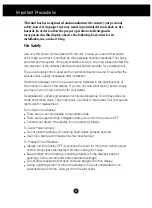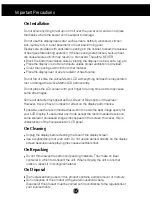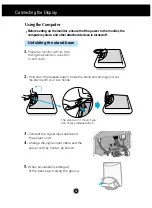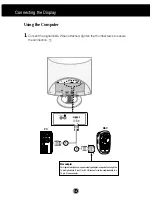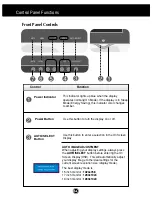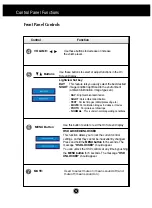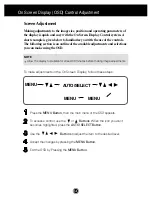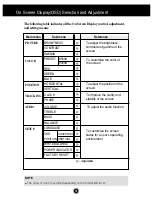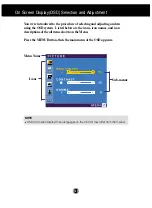Reviews:
No comments
Related manuals for FLATRON M1710S

MD213MC - MultiSync - 21.3" LCD Monitor
Brand: NEC Pages: 32

MD205MG-1 - MultiSync - 20.1" LCD Monitor
Brand: NEC Pages: 2

LCD52VM - AccuSync - 15" LCD Monitor
Brand: NEC Pages: 2

LCD2690WUXI2
Brand: NEC Pages: 2

LCD2470WVX - MultiSync - 24" LCD Monitor
Brand: NEC Pages: 2

LCD1880SX - MultiSync - 18.1" LCD Monitor
Brand: NEC Pages: 40

MultiSync EA224WMi
Brand: NEC Pages: 2

MULTISYNC E201W
Brand: NEC Pages: 21

LCD52VM - AccuSync - 15" LCD Monitor
Brand: NEC Pages: 46

AccuSync LCD72VX
Brand: NEC Pages: 2

LCD19WMGX - AccuSync - 19" LCD Monitor
Brand: NEC Pages: 2

LCD1990SXi BK MultiSync -LCD
Brand: NEC Pages: 29

MultiSync 24WMGX3
Brand: NEC Pages: 2

LCD2190UXP - MultiSync - 21" LCD Monitor
Brand: NEC Pages: 2

LCD2010 - MultiSync - 20.1" LCD Monitor
Brand: NEC Pages: 39

MD242C2
Brand: NEC Pages: 36

PlasmaSync 42VR5
Brand: NEC Pages: 11

TICKR
Brand: Wahoo Pages: 5