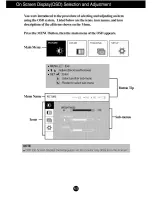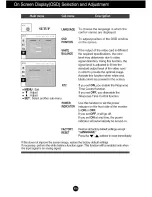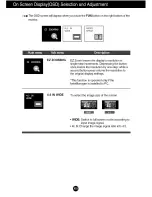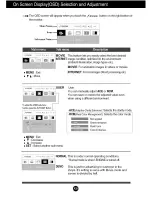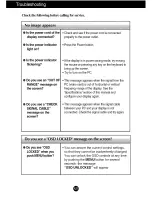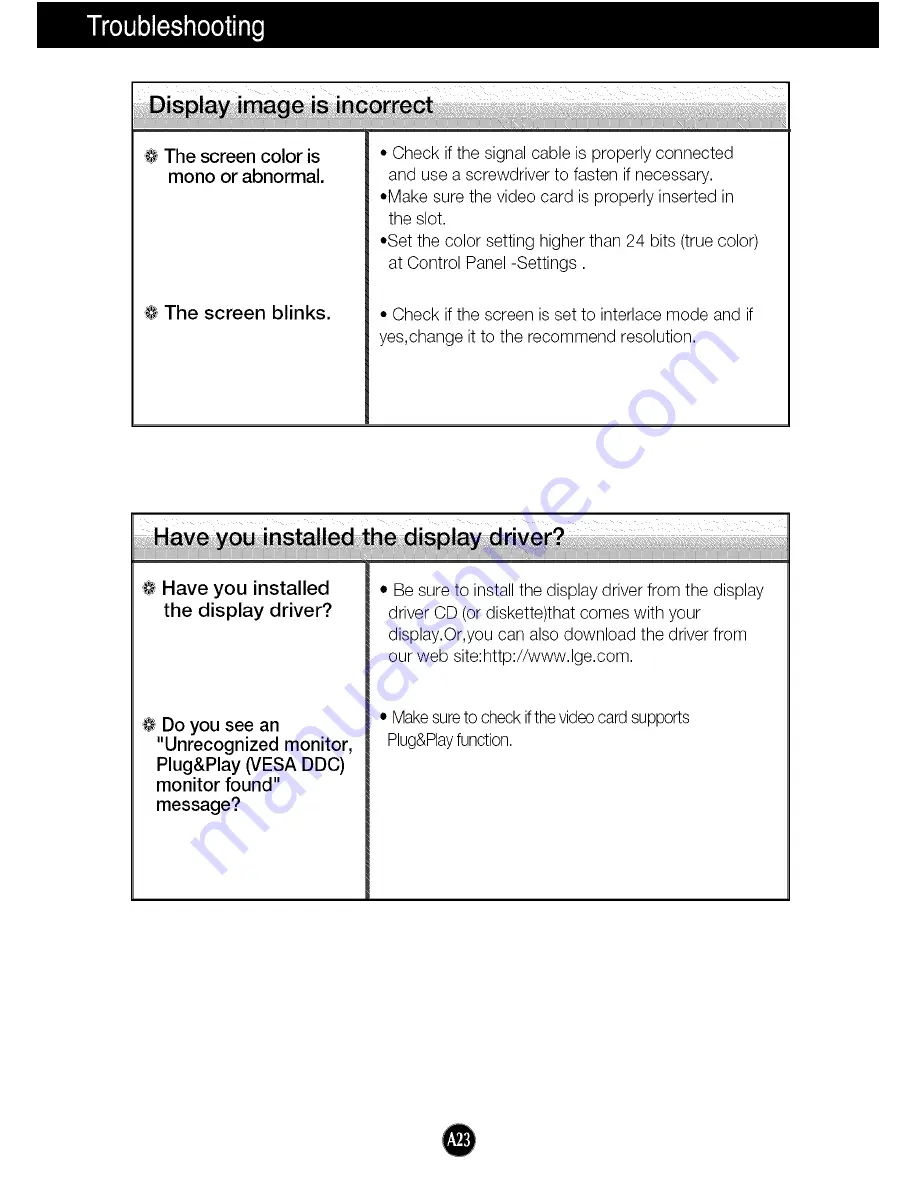Reviews:
No comments
Related manuals for Flatron W2053TQ

Monitouch V7
Brand: Hakko Electronics Pages: 128

VMA412
Brand: Velleman Pages: 4

42MF230A - 42mf230a/37
Brand: Magnavox Pages: 17

T15BR
Brand: Beijer Electronics Pages: 28

TOPRE Series
Brand: M2I Pages: 20

PPC-F06B-BT
Brand: IEI Technology Pages: 112

POC-W24C-ULT3
Brand: IEI Technology Pages: 160

CS-100/P2000 Series
Brand: Cincoze Pages: 116

Trilogy ESI-2000
Brand: L3 comminications Pages: 64

HMI?TCND0U?10AR?X00H HMI?TCND0U?22AR?X00H
Brand: AIS Pages: 50

DGAFR43
Brand: D2G Pages: 25

Touch Pilot 33CNTPILOT
Brand: Carrier Pages: 12

67S-PNJ0-EB
Brand: YASKAWA Pages: 74

Envision 7
Brand: Thinknx Pages: 6

LI2231
Brand: Lenovo Pages: 30

LN40B540P8F
Brand: Samsung Pages: 90

LN40C610N1F
Brand: Samsung Pages: 52

LN40B750
Brand: Samsung Pages: 290