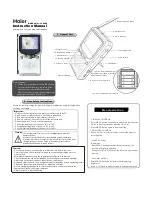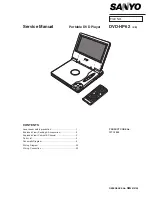Installation and connection
31
To connect the USB cable
1.
Connect one end of the USB cable to the USB
port of the PC and the other to the USB port of
the player.
- Check whether both ends are correctly plugged in.
2 .
If the USB device is normally recognized after
the cable is connected, the following will be
displayed:
3 .
In case of a correct connection, the icon will
be displayed on the taskbar of the PC.
- The icon shapes on the task bar may differ depend-
ing on the OS of the PC.