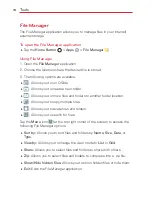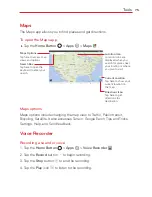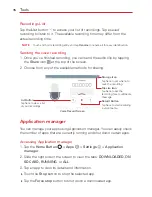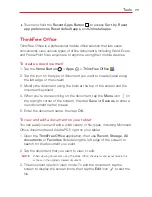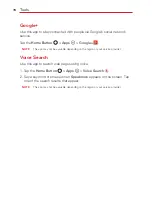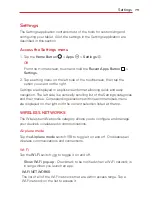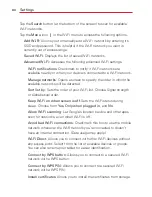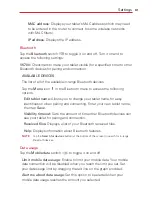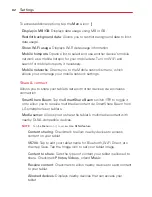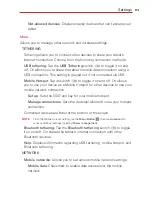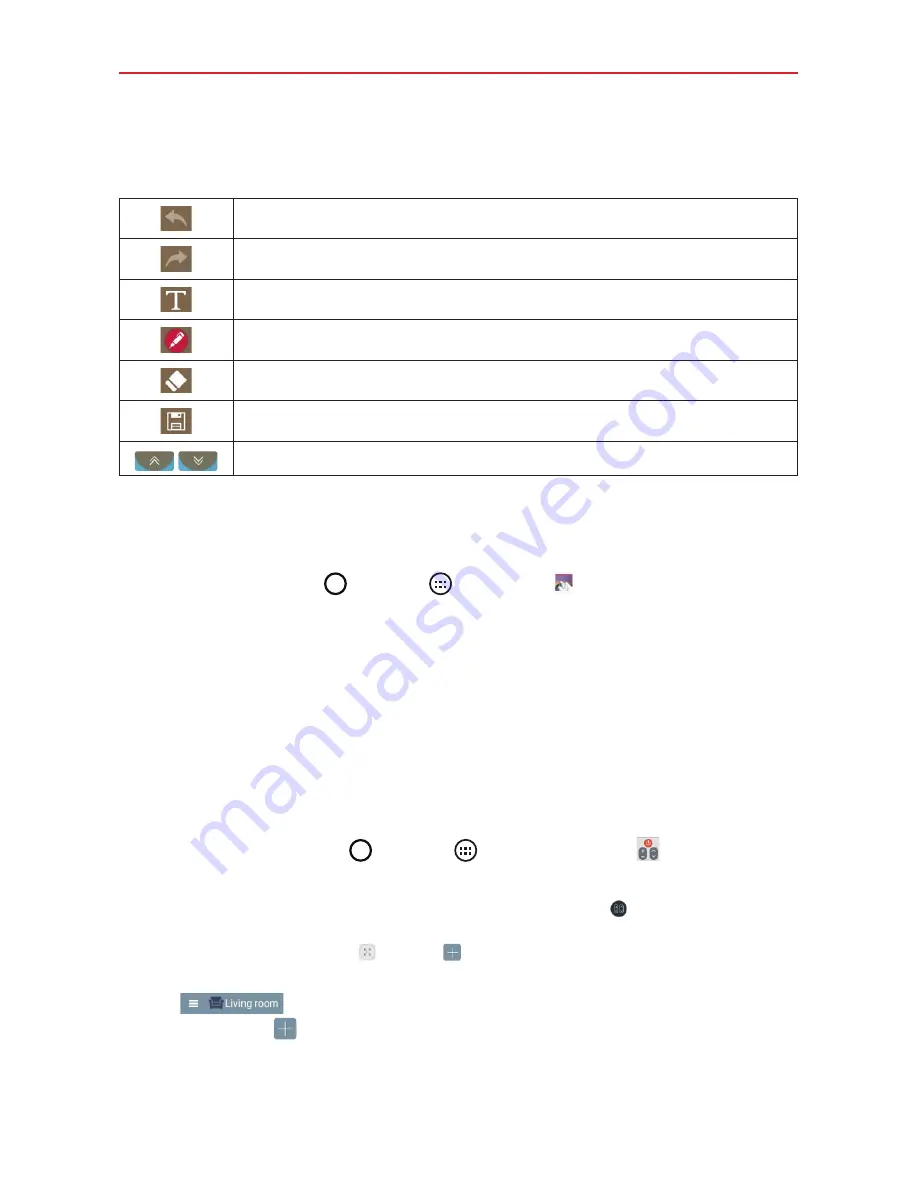
69
Tools
Using Qu options
The following options are available when using Qu.
Tap to undo the most recent action.
Tap to redo the most recently deleted action.
Tap to insert text into your memo.
Tap to select the pen type and color.
Tap to use the eraser to erase the pen marks on the memo.
Tap to save the memo you've created.
Tap to hide or display the toolbar.
NOTE
Use your fingertip instead of your fingernail to draw or erase pen marks.
Viewing saved QuickMemos
Tap the
Home Button
>
Apps
>
Gallery
, then select the
Qu
album.
QuickRemote
QuickRemote turns your tablet into a Universal Remote for your home TV
or Set Top Box.
NOTE
QuickRemote may not be available for some devices and areas.
Set up QuickRemote
1. Tap the
Home Button
>
Apps
>
QuickRemote
.
NOTE
You can also perform the initial set up of your QuickRemote from the Notifications Panel.
Swipe the Status Bar downward, tap the
QuickRemote
icon
(in the Quick Settings
Bar), then tap
ADD REMOTE
. After initial set up, to set up additional devices from the
Notifications Panel, tap
, then tap
in the top right corner of the QuickRemote
screen.
2. Tap
(at the top left corner of the screen) to select a room
type, then tap
to add the device.
Summary of Contents for G Pad 10.1
Page 135: ......