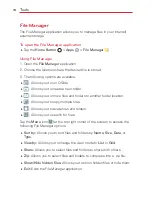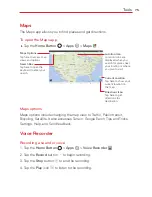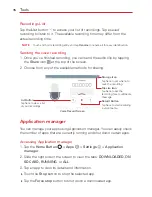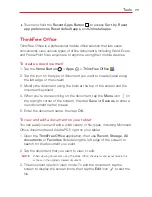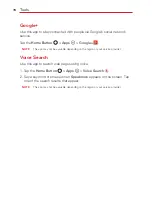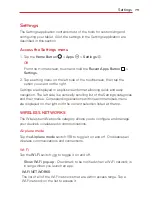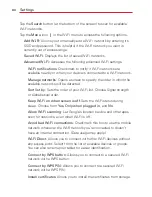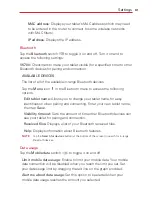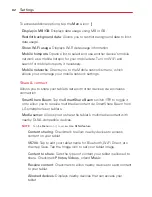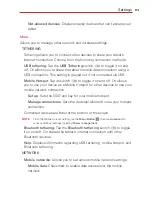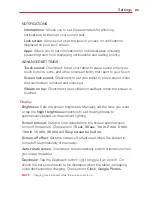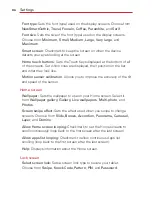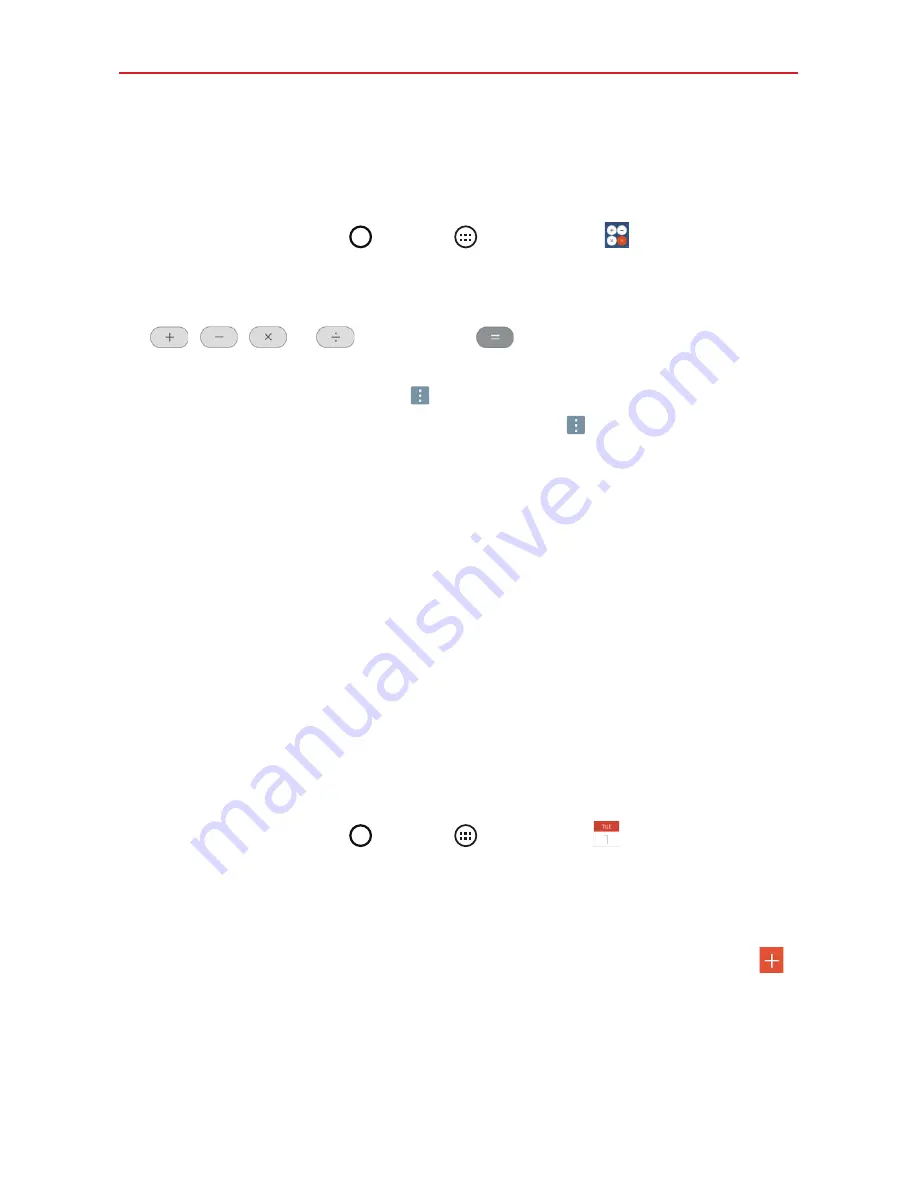
72
Tools
Calculator
Using your calculator
1. Tap the
Home Button
>
Apps
>
Calculator
.
2. Tap the number keys to enter numbers.
3. For simple calculations, tap the function you want to perform
(
,
,
or
) followed by
.
NOTES
ţ
For more complex calculations, you can switch to the Scientific calculator (in portrait
mode). Tap the
Menu Button
then tap
Scientific calculator
.
ţ
To view the calculation history, tap the
Menu Button
, then tap
Calculation history
.
Calendar
Viewing Your Calendar and Events
The Calendar app allows you to track your schedule of events (that you
created or that you’ve been invited to), organized by day, week, month,
year, or agenda.
When you first set up your tablet, you configured it to use an existing
Google Account or you created a new account. The first time you open the
Calendar app on your tablet, it displays any existing calendar events from
your Google Account on the web.
Adding an event to your calendar
1. Tap the
Home Button
>
Apps
>
Calendar
. You can also
access the Calendar directly from the home screen.
2. Tap the drop-down menu at the top left corner to change the calendar
view (Day, Week, Month, Year, or Agenda).
3. Tap the date you want to add an event to and tap the
New event
icon
.
4. Tap the
Event name
field and enter the event name.
5. Tap the
Location
field and enter the location. Check the date and enter
the time you wish your event to start and finish.
6. If you want to add a note to your event, tap the
Description
field and
enter the details.
Summary of Contents for G Pad 10.1
Page 135: ......