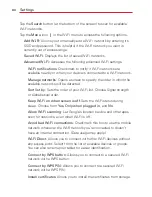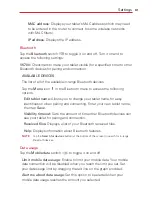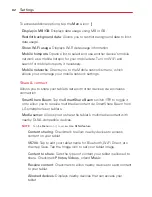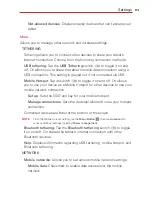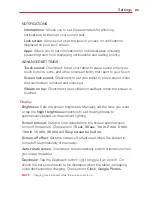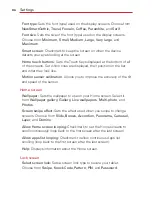94
Settings
Font size:
Checkmark to increase the size of the text.
Invert
colors:
Checkmark to invert the colors of the screen and content.
Color
adjustment:
Sets to view the screen with greater color contrast.
Tap the Color adjustment switch
at the top right corner of the
screen to turn it on. Then tap the screen and drag across the screen in
any direction until you see the color contrast you want to use.
Touch zoom:
Tap the Touch zoom switch
to toggle it on and off. On
allows you to zoom in and out by triple-tapping the screen.
Lower screen brightness:
Checkmark to set the screen to a darker
contrast (a darker shade).
Accessibility shortcut
: Tap the
Accessibility shortcut
switch
to
toggle it on (blue) and off (gray). On allows you to open accessibility
options quickly on any screen. Press and hold the
Power/Lock Key
on
the top edge of the tablet, until you hear a sound or feel a vibration, then
touch and hold two fingers until you hear an audio confirmation.
Text-to-speech output
: Sets the preferred speech engine and speech
rate (very slow to very fast). You can also listen to an example.
HEARING
Audio type
: Sets the audio type.
Sound
balance
: Sets the audio route. Move the slider on the slide bar to
set it.
Turn off all sounds
: Checkmark to turn off all device sounds.
Captions:
Customize caption setting for those with hearing impairments.
Tap the Captions switch
to toggle it On or Off.
PHYSICAL AND MOTOR
Touch feedback time:
Sets the touch and hold delay (short, medium, or
long).
Touch assistant:
Tap the switch icon
to toggle it on and off. On
allows you to replace the hardware keys with a Universal touch board
.
Tap the Universal touch icon
to be able to tap its
Power
button,
Summary of Contents for G Pad 10.1
Page 135: ......