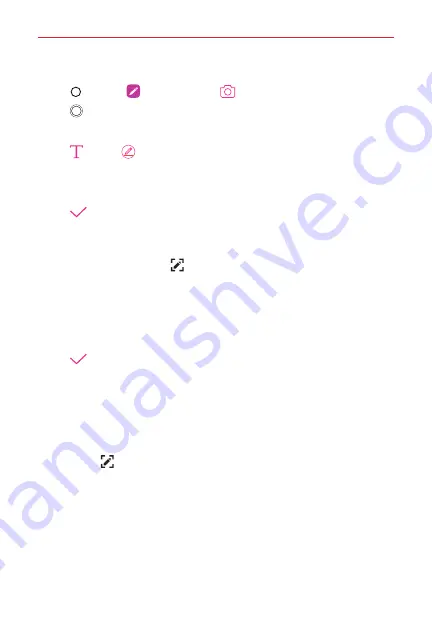
Feature Highlight
9
Writing notes on a photo
1. Tap
Home
>
Qu
>
Camera
.
2. Tap
Capture
to take a photo, then tap
OK
.
The photo is automatically attached into the notepad.
3. Tap
Type
or
Pen
to write notes on the photo.
Write notes by hand on the photo.
Enter text below the photo.
4. Tap
Done
to save the note.
Writing notes on a screenshot
1. While viewing the screen you want to capture, drag the status bar
downwards and then tap
.
The screenshot appears as the notepad background theme. Memo
tools appear at the top of the screen.
2. Crop the image (if necessary) and take notes as desired.
Write notes by hand on the photo.
3. Tap
Done
and save the notes to the location of your choice.
Saved notes can be viewed in either
Qu
or
Gallery
.
To save notes in the same location all the time, select the
Use as
default app
checkbox before selecting an app.
NOTES
•
You can capture the entire screen by using the scroll capture feature.
•
While using an app such as Chrome, drag the notifications panel downwards and then
tap
>
Extended
to capture the entire screen you are currently viewing as
a single file.
•
This feature is available only on some apps that support the scroll capture feature.











































