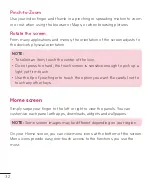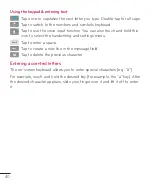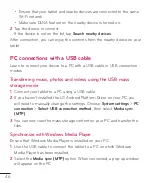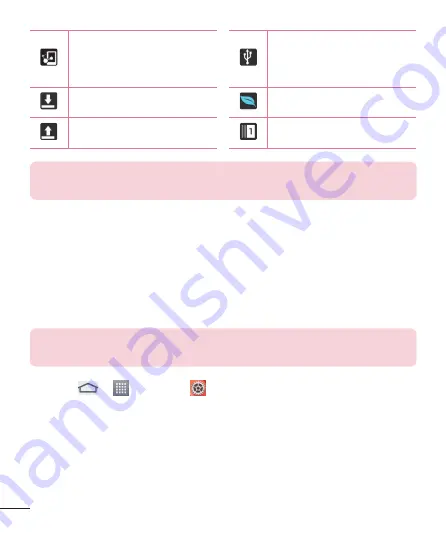
38
DLNA is on
Tablet is connected to
PC via USB cable or USB
tethering is active
Downloading data
Power saving mode is on
Uploading data
Slide aside is on
NOTE:
The location of the icons in the Status Bar may differ depending
on the features, apps, and services being used.
Plug & Pop
Plug & Pop allows you to quickly choose apps to use when plugging in an
earphone or On-the-Go device, such as a mouse or keyboard.
1
Plug in earphone or OTG (On-the-Go) device (i.e., mouse, keyboard, etc.).
2
The applications panel will display and you can select an app to run.
NOTE:
You can edit the applications to display on the panel and set not to
show the applications panel.
Ƭ
Tap
>
>
Settings
>
Accessory
.