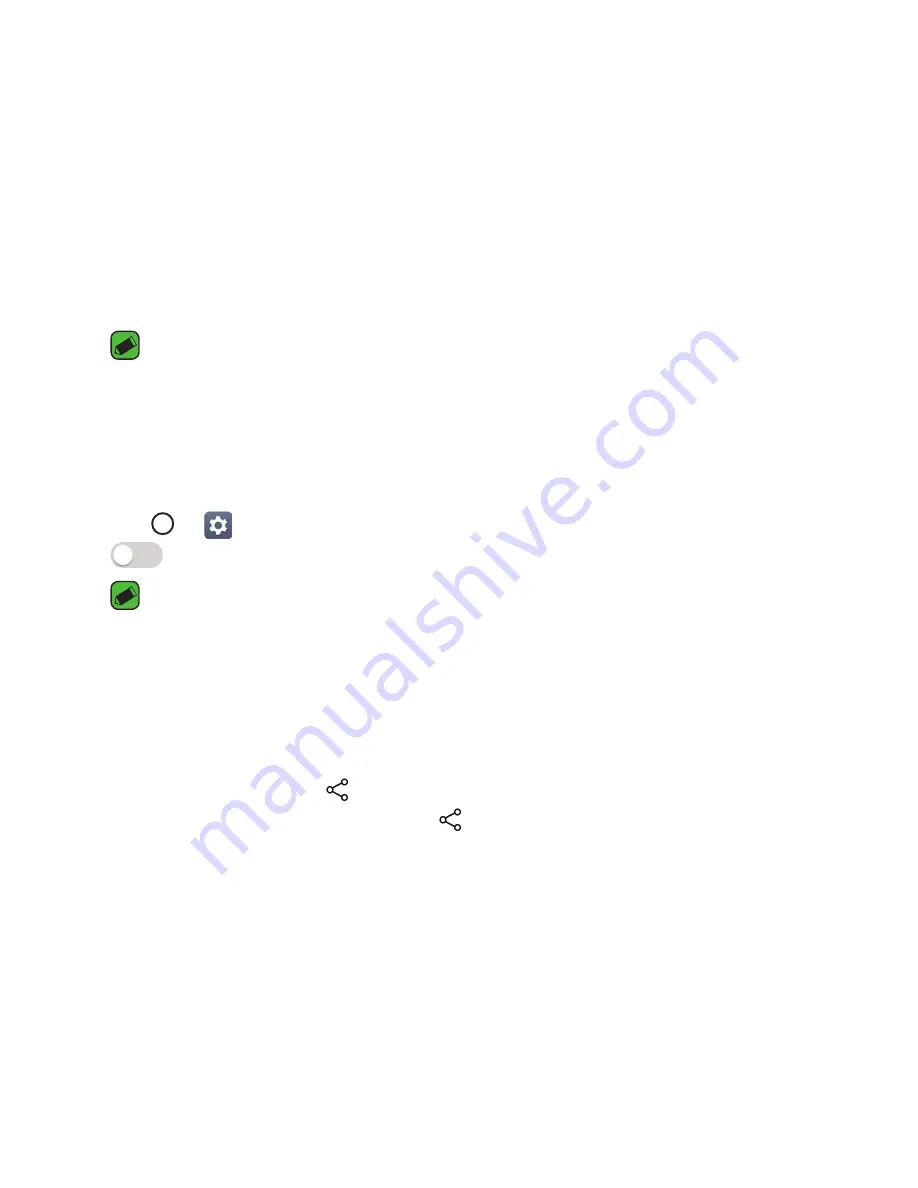
Basics
55
Content sharing
Playing content
You can play photos, videos or music saved on the device from a TV.
1
Connect the TV and device to the same Wi-Fi network.
2
Execute a file from the
Gallery
or
Music
app and tap
Play content
or
Play on other device
.
3
Select the TV.
NOTE
Ţ
To use Chromecast, update Google Play to the latest version.
Sending or receiving files
You can send or receive files saved on your device to another LG device or
tablet.
Tap
>
>
Share & connect
>
File sharing
>
SmartShare Beam
to activate it.
NOTE
Ţ
Make sure that your device is connected to the same wireless network as the
file transfer target device.
Ţ
Make sure that
File sharing
is turned on in the notification panel of both the
device and the target device.
Sending files to another device
1
Select a file and tap >
SmartShare Beam
. You can also share
multiple files at once by tapping from the file list, selecting the
desired files, then tapping
SHARE
>
SmartShare Beam
.
2
Select a device from the list of nearby devices that support SmartShare
Beam.
Ţ
The file is sent to the device.
Summary of Contents for G Pad III 8.0 FHD
Page 1: ...www lg com MFL69551001 1 0 LG V522 User Guide ENGLISH FRANÇAIS ...
Page 5: ...For Your Safety For Your Safety ...
Page 11: ...Safety Guidelines Safety Guidelines ...
Page 22: ...Important Notice Important Notice ...
Page 26: ...Special Features Special Features ...
Page 35: ...Basics Basics ...
Page 60: ...Apps Apps ...
Page 79: ...Settings Settings ...
Page 92: ...Appendix Appendix ...
Page 100: ......
Page 105: ...Pour votre sécurité Pour votre sécurité ...
Page 125: ...Fonctions spéciales Fonctions spéciales ...
Page 134: ...Caractéristiques de base Caractéristiques de base ...
Page 160: ...Applications Applications ...
Page 180: ...Paramètres Paramètres ...
Page 195: ...Annexe Annexe ...
Page 204: ......
Page 205: ......
















































