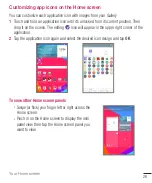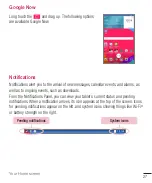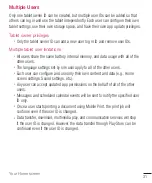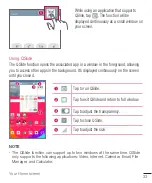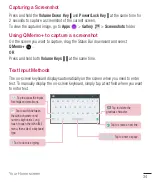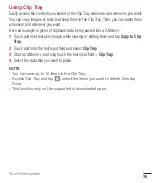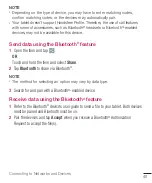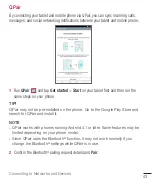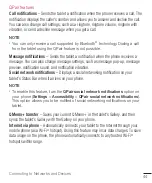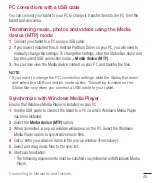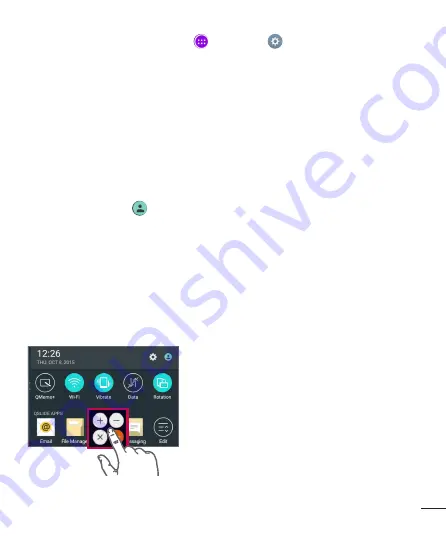
32
Your Home screen
To add a new user on your tablet
1
From the Home screen, tap
Apps
>
Settings
>
Users
>
Add user
.
2
Select the type of user you want to add.
•
User:
Users have their own apps and content.
•
Restricted user:
You can restrict access to apps and content from your account.
3
The setup wizard opens to help you add a new user. Touch
Set up now
.
•
After creating a new user, that person needs to go through the setup process upon
their first login.
To switch users
1
Pull down the Status bar at the top of the screen.
2
Touch the user icon
to show user switching panel.
3
Touch one of the user icons on the screen. Choose from the owner name or any
other user names you created.
QSlide
The QSlide function enables an overlay window on your tablet’s display for easy multi-
tasking. QSlide windows can be opened from the
QSLIDE APPS
bar on the Notifications
panel, or directly from the applications that support the QSlide function.
Open the Notifications Panel and tap the
desired app from the
QSLIDE APPS
section.
OR