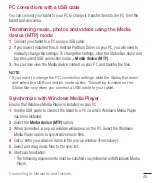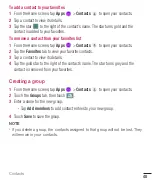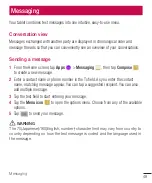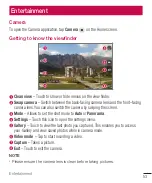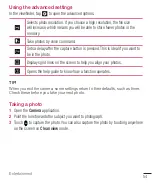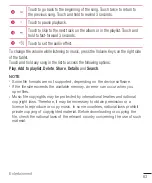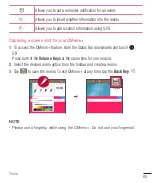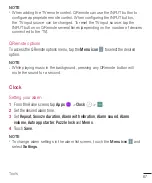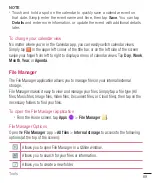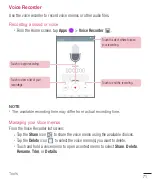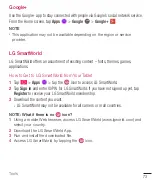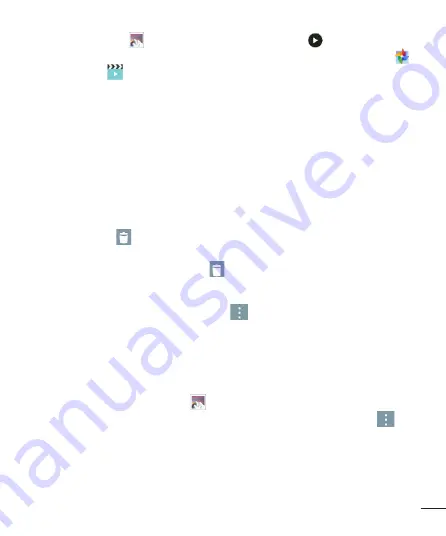
58
59
Entertainment
Playing videos
Open the
Gallery
app
and select an album. The Play icon
is displayed on
video files. Tap an image to select it. Select the app to play it (tap the
Photos
app
or the
Video
app
), then tap
OK
and the video begins playback.
NOTE
•
When using the Videos app to play a video, slide the left side of the screen up
and down to adjust the screen brightness. Slide the right side of the screen up
and down to adjust the volume.
•
When using the Videos app to play a video, slide the screen left or right to
rewind or fast-forward.
Deleting images and videos
Use one of the following methods:
•
In a folder, tap
and select the photos and videos you want to delete, then tap
Delete
, the
Yes
to confirm.
•
When viewing a photo or video, tap
, then tap
Yes
to confirm.
Setting as wallpaper
When viewing a photo, touch the
Menu icon
>
Set image as
and select
Home
screen wallpaper
,
Lock screen wallpaper
or
Wallpaper
.
Slideshow
You can view your photos in a slideshow by album or by selecting all of your photos.
From the Home screen, tap
Gallery
.
•
Tap the album with the photos you want to view, then tap the
Menu
icon
>
Slideshow
> choose the images you want to view >
Next
> verify the slideshow
settings >
Start
.
Tap the center of the screen to stop playing the slideshow.