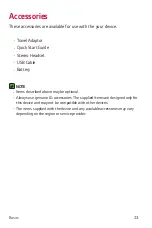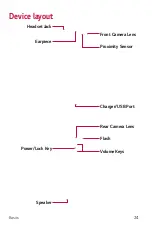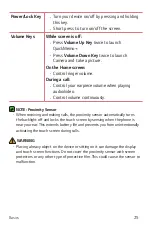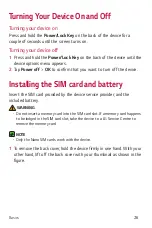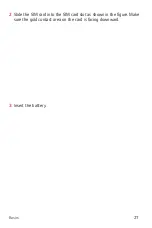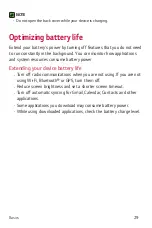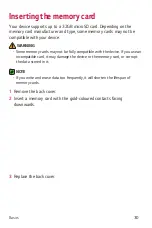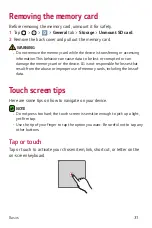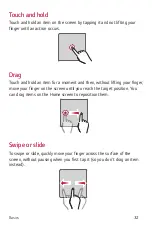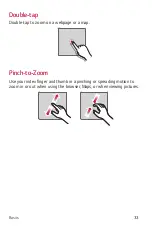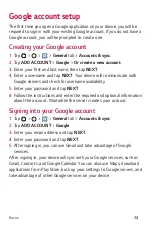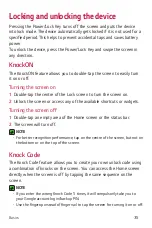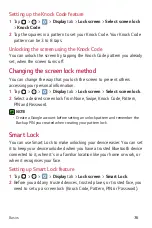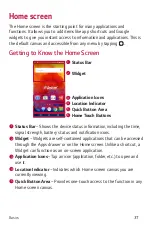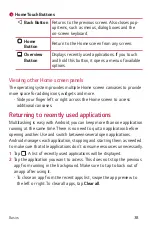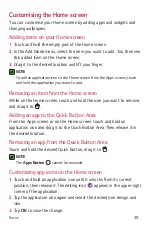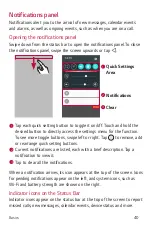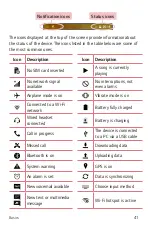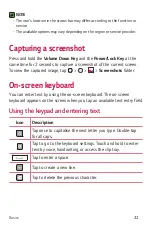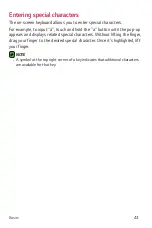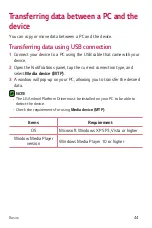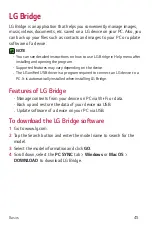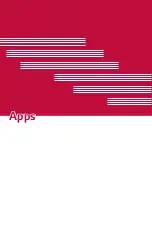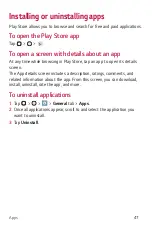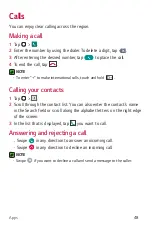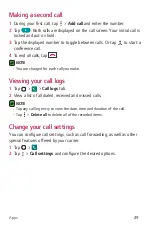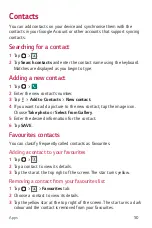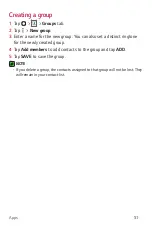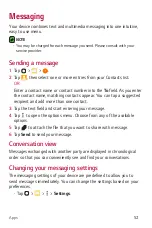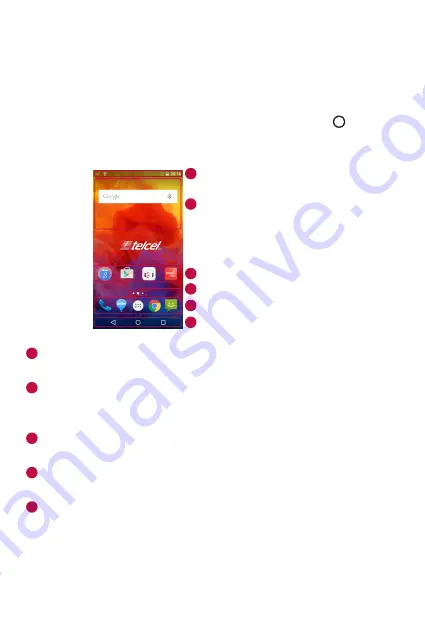
Basics
37
Home screen
The Home screen is the starting point for many applications and
functions. It allows you to add items like app shortcuts and Google
widgets to give you instant access to information and applications. This is
the default canvas and accessible from any menu by tapping .
Getting to Know the Home Screen
Status Bar
Application Icons
Widget
Location Indicator
Quick Button Area
Home Touch Buttons
1
2
3
4
5
6
1
Status Bar
– Shows the device status information, including the time,
signal strength, battery status and notification icons.
2
Widget
– Widgets are self-contained applications that can be accessed
through the Apps drawer or on the Home screen. Unlike a shortcut, a
Widget can function as an on-screen application.
3
Application Icons
– Tap an icon (application, folder, etc.) to open and
use it.
4
Location Indicator
– Indicates which Home screen canvas you are
currently viewing.
5
Quick Button Area
– Provides one-touch access to the function in any
Home screen canvas.
Summary of Contents for H530AR
Page 1: ...www lg com MFL00000000 1 0 ENGLISH User Guide LG H530AR ...
Page 20: ...Special Features ...
Page 23: ...Basics ...
Page 47: ...Apps ...
Page 69: ...Settings ...
Page 85: ...Appendix ...
Page 92: ......