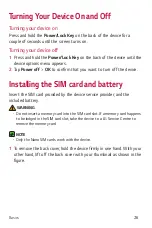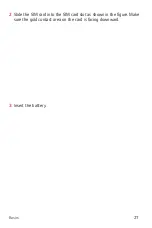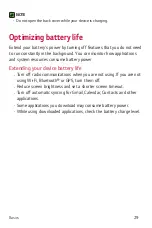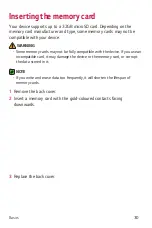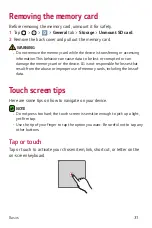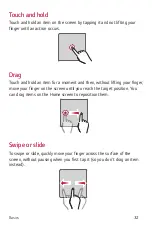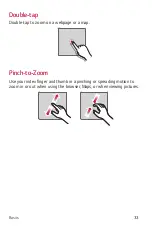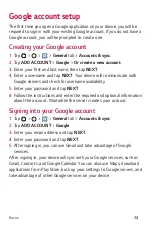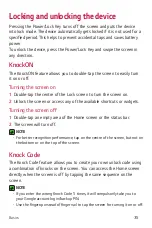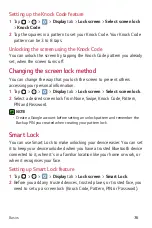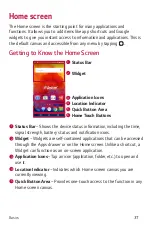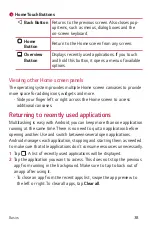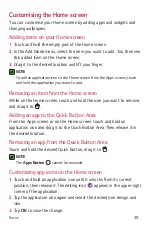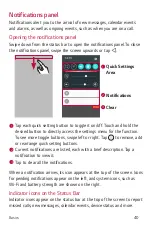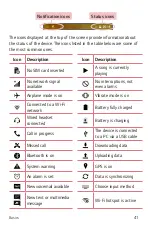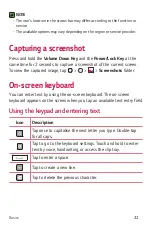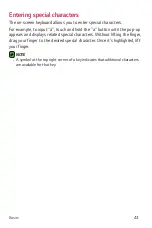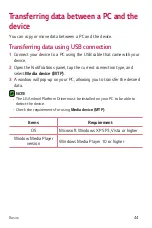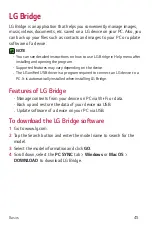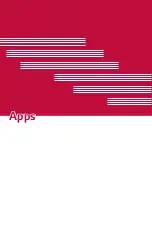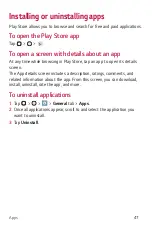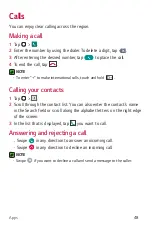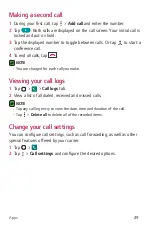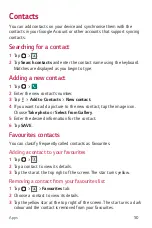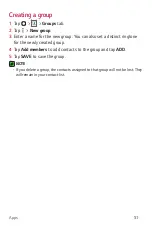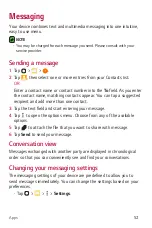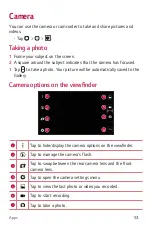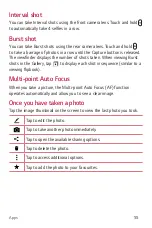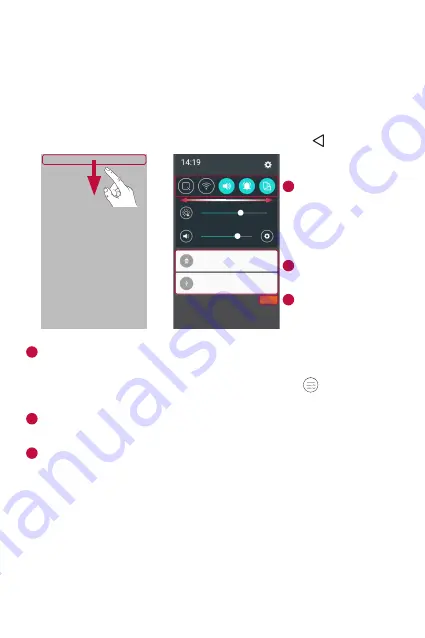
Basics
40
Notifications panel
Notifications alert you to the arrival of new messages, calendar events
and alarms, as well as ongoing events, such as when you are on a call.
Opening the notifications panel
Swipe down from the status bar to open the notifications panel. To close
the notifications panel, swipe the screen upwards or tap .
1
Quick Settings
Area
Notifications
Clear
2
3
1
Tap each quick setting button to toggle it on/off. Touch and hold the
desired button to directly access the settings menu for the function.
To see more toggle buttons, swipe left or right. Tap to remove, add
or rearrange quick setting buttons.
2
Current notifications are listed, each with a brief description. Tap a
notification to view it.
3
Tap to clear all the notifications.
When a notification arrives, its icon appears at the top of the screen. Icons
for pending notifications appear on the left, and system icons, such as
Wi-Fi and battery strength are shown on the right.
Indicator icons on the Status Bar
Indicator icons appear on the status bar at the top of the screen to report
missed calls, new messages, calendar events, device status and more.
Summary of Contents for H530AR
Page 1: ...www lg com MFL00000000 1 0 ENGLISH User Guide LG H530AR ...
Page 20: ...Special Features ...
Page 23: ...Basics ...
Page 47: ...Apps ...
Page 69: ...Settings ...
Page 85: ...Appendix ...
Page 92: ......