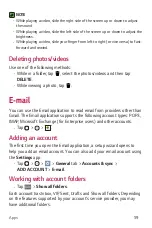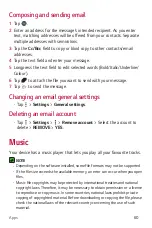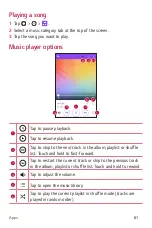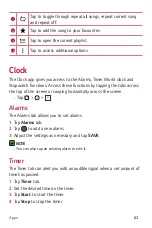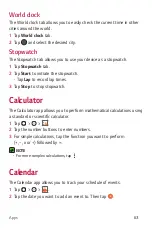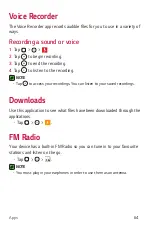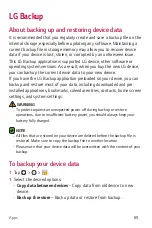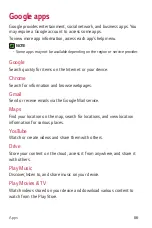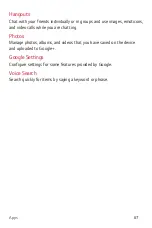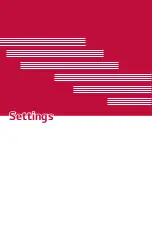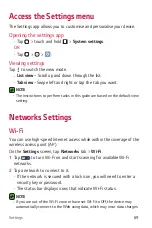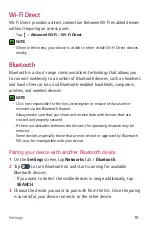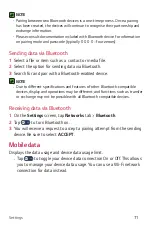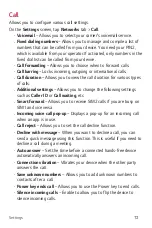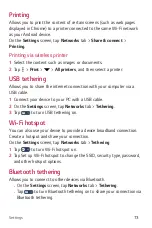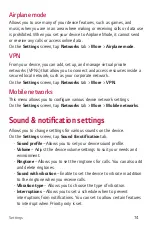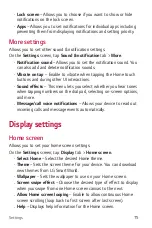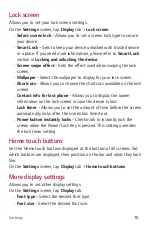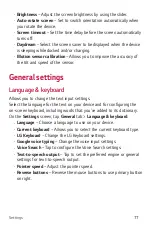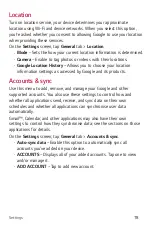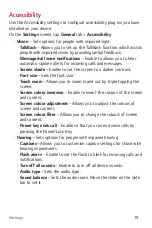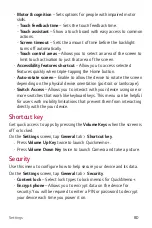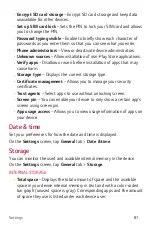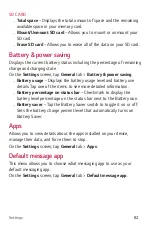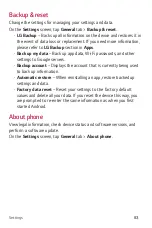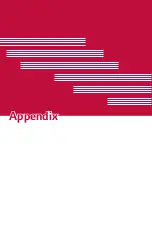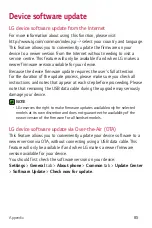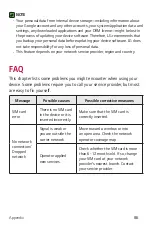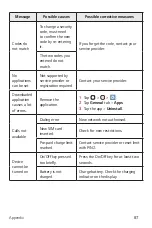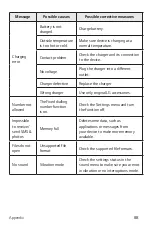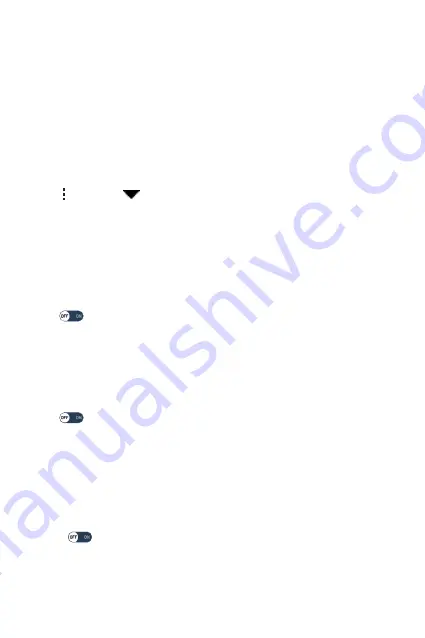
Settings
73
Printing
Allows you to print the content of certain screens (such as web pages
displayed in Chrome) to a printer connected to the same Wi-Fi network
as your Android device.
On the
Settings
screen, tap
Networks
tab >
Share & connect
>
Printing
.
Printing via wireless printer
1
Select the content such as images or documents.
2
Tap >
> >
All printers
, and then select a printer.
USB tethering
Allows you to share the internet connection with your computer via a
USB cable.
1
Connect your device to your PC with a USB cable.
2
On the
Settings
screen, tap
Networks
tab >
Tethering
.
3
Tap
to turn USB tethering on.
Wi-Fi hotspot
You can also use your device to provide a device broadband connection.
Create a hotspot and share your connection.
On the
Settings
screen, tap
Networks
tab >
Tethering
1
Tap
to turn Wi-Fi hotspot on.
2
Tap Set up Wi-Fi hotspot to change the SSId, security type, password,
and other hotspot options.
Bluetooth tethering
Allows you to connect to other devices via Bluetooth.
•
On the
Settings
screen, tap
Networks
tab >
Tethering
.
•
Tap
to turn Bluetooth tethering on to share your connection via
Bluetooth tethering.
Summary of Contents for H530AR
Page 1: ...www lg com MFL00000000 1 0 ENGLISH User Guide LG H530AR ...
Page 20: ...Special Features ...
Page 23: ...Basics ...
Page 47: ...Apps ...
Page 69: ...Settings ...
Page 85: ...Appendix ...
Page 92: ......