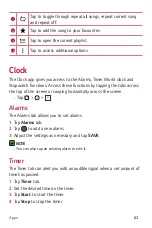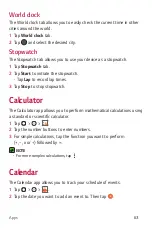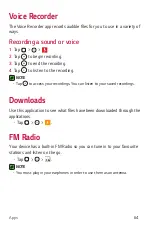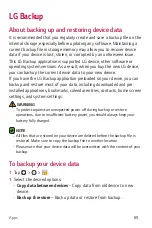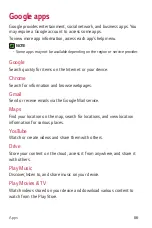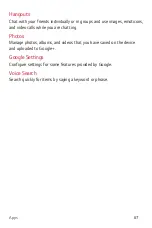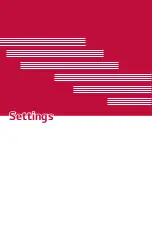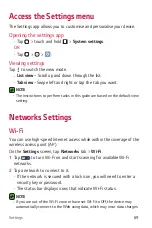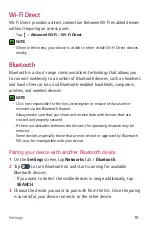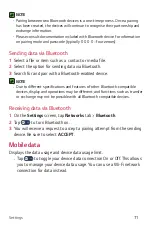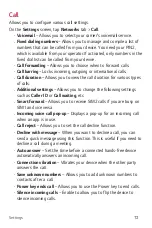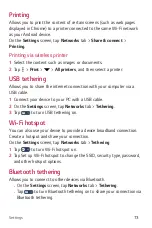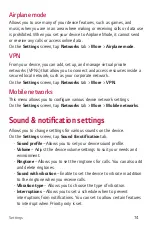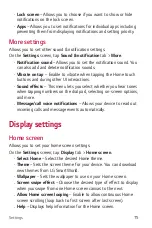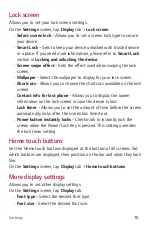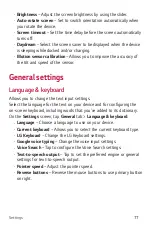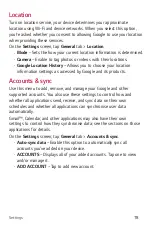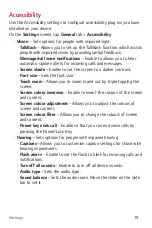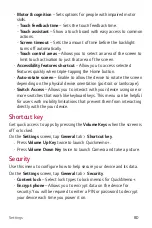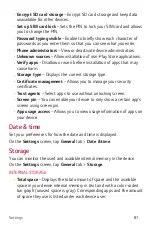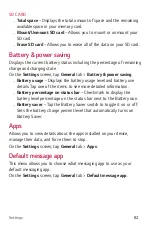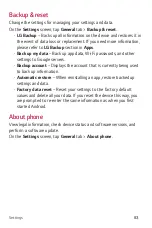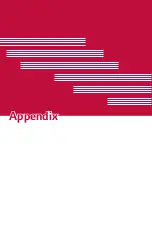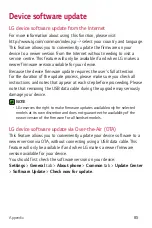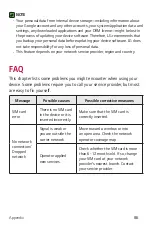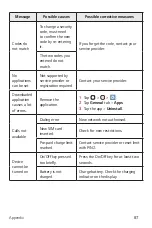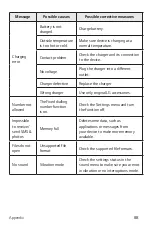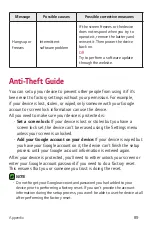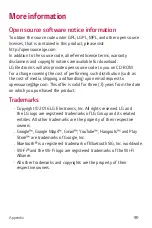Settings
76
Lock screen
Allows you to set your lock screen settings.
On the
Settings
screen, tap
Display
tab >
Lock screen
.
•
Select screen lock
– Allows you to set a screen lock type to secure
your device.
•
Smart Lock
– Sets to keep your device unlocked with trusted device
or a place. If you need more information, please refer to
Smart Lock
section in
Locking and unlocking the device
.
•
Screen swipe effect
– Sets the effect used when swiping the lock
screen.
•
Wallpaper
– Select the wallpaper to display for your lock screen.
•
Shortcuts
– Allows you to choose the shortcuts available on the lock
screen.
•
Contact info for lost phone
– Allows you to display the owner
information on the lock screen in case the device is lost.
•
Lock timer
– Allows you to set the amount of time before the screen
automatically locks after the screen has timed-out.
•
Power button instantly locks
– Checkmark to instantly lock the
screen when the Power/Lock Key is pressed. This setting overrides
the lock timer setting.
Home touch buttons
Set the Home touch buttons displayed at the bottom of all screens. Set
which buttons are displayed, their position on the bar and what they look
like.
On the
Settings
screen, tap
Display
tab >
Home touch buttons
.
More display settings
Allows you to set other display settings.
On the
Settings
screen, tap
Display
tab.
•
Font type
– Select the desired font type.
•
Font size
– Select the desired font size.
Summary of Contents for H530AR
Page 1: ...www lg com MFL00000000 1 0 ENGLISH User Guide LG H530AR ...
Page 20: ...Special Features ...
Page 23: ...Basics ...
Page 47: ...Apps ...
Page 69: ...Settings ...
Page 85: ...Appendix ...
Page 92: ......