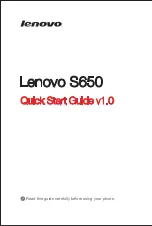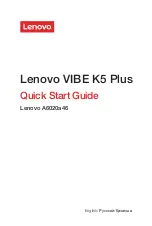Settings
88
General settings
Language & keyboard
Allows you to change the text input settings.
On the
Settings
screen, tap the
General
tab >
Language & keyboard
.
Select the language for the text on your phone and for configuring the
on-screen keyboard.
Ţ
Language
– Choose a language to use on your phone.
Ţ
Spelling correction
– Allows spelling correction when using the
on-screen keyboard.
Ţ
Current keyboard
– Allows you to select the other keyboard type.
Ţ
Google Keyboard
– Tap to change the Google Keyboard settings.
Ţ
LG Keyboard
– Change the LG Keyboard settings.
Ţ
Google voice typing
– Enable to select Google voice typing to enter
data. Tap the Settings icon to change the Google voice settings.
Ţ
Voice Search
– Tap to configure the Voice Search settings.
Ţ
Text-to-speech output
– Tap to set the preferred engine or general
settings for text-to-speech output.
Ţ
Pointer speed
– Adjust the pointer speed.
Ţ
Reverse buttons
– Reverse the mouse buttons to use the primary
button on the right side.
Location
Turn on location service, your phone determines your approximate
location using Wi-Fi and mobile networks. When you select this option,
you're asked whether you consent to allowing Google to use your location
when providing these services.
On the
Settings
screen, tap the
General
tab >
Location
.
Ţ
Mode
– Sets the how your current location information is determined.
Ţ
My place
– Enable to locate your home for smart settings.
Ţ
Low power location estimation
– Enable to use hardware
acceleration.
Summary of Contents for H900
Page 1: ...www lg com MFL69289501 1 0 ENGLISH LG H900 USER GUIDE ...
Page 13: ...Features you will love Features you will love ...
Page 25: ...Basics Basics ...
Page 49: ...Apps Apps ...
Page 76: ...Settings Settings ...
Page 97: ...Appendix Appendix ...
Page 107: ...For Your Safety For Your Safety ...
Page 138: ......
Page 139: ......
Page 140: ......