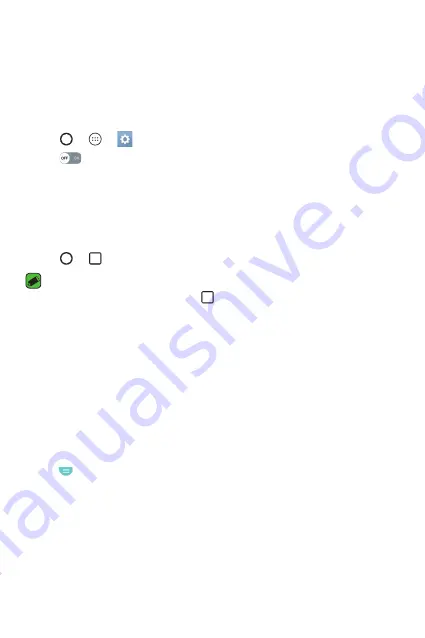
Features you will love
13
Dual Window
The Dual window function splits the screen to enable multi-tasking, drag
and drop interaction, auto-linking, and recently used apps.
Activating the Dual window function
1
Tap
>
>
>
General
tab >
Dual window
.
2
Tap
to toggle it On.
Ţ
Checkmark the
Auto-open
checkbox to automatically open the Dual
window function when you tap a link on the full screen or tap an
email image attachment.
Using the Dual window function
1
Tap
>
>
Dual window
.
NOTE
Ţ
While viewing an app, you can tap
>
Dual window
to automatically set
that app in the top window, then select the second app.
2
Tap the app icon you want to use. The first app you tap opens in a
window at the top of the screen. The second app opens in the bottom
window.
3
Tap a window to select and use it.
Ţ
A blue box appears around the selected window with a blue semicircle
handle between the windows.
Ţ
Drag the blue handle to change the window sizes (one larger and one
smaller).
4
Tap
to access the Dual window options.
Summary of Contents for H900
Page 1: ...www lg com MFL69289501 1 0 ENGLISH LG H900 USER GUIDE ...
Page 13: ...Features you will love Features you will love ...
Page 25: ...Basics Basics ...
Page 49: ...Apps Apps ...
Page 76: ...Settings Settings ...
Page 97: ...Appendix Appendix ...
Page 107: ...For Your Safety For Your Safety ...
Page 138: ......
Page 139: ......
Page 140: ......

































