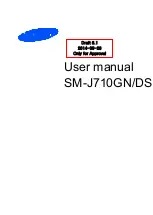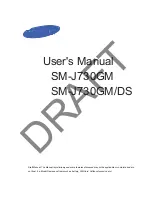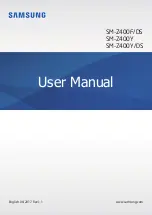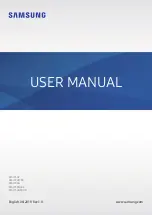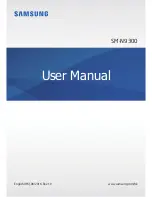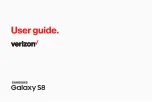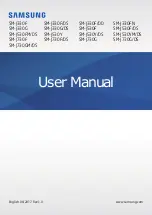Basics
44
On-screen keyboard
You can enter text using the on-screen keyboard. The on-screen keyboard
appears on the screen when you tap an available text entry field.
Using the keypad and entering text
Icon
Description
Tap once to capitalize the next letter you type. Double-tap
for all caps.
Tap to enter text by voice. Touch and hold to access
handwriting mode, clip tray, and keyboard settings.
Tap to enter a space.
Tap to create a new line.
Tap to delete the previous character.
Entering special characters
The on-screen keyboard allows you to enter special characters.
For example, to input "á", touch and hold the "a" button until the pop-up
appears and displays related special characters. Without lifting the finger,
drag your finger to the desired special character. Once it's highlighted, lift
your finger.
NOTE
Ţ
A symbol at the top right corner of a key indicates that additional characters
are available for that key.
Summary of Contents for H900
Page 1: ...www lg com MFL69289501 1 0 ENGLISH LG H900 USER GUIDE ...
Page 13: ...Features you will love Features you will love ...
Page 25: ...Basics Basics ...
Page 49: ...Apps Apps ...
Page 76: ...Settings Settings ...
Page 97: ...Appendix Appendix ...
Page 107: ...For Your Safety For Your Safety ...
Page 138: ......
Page 139: ......
Page 140: ......