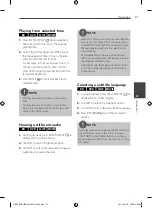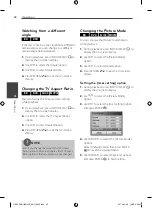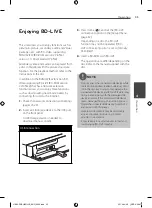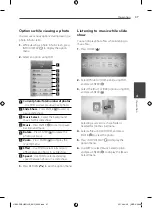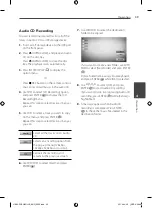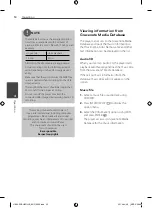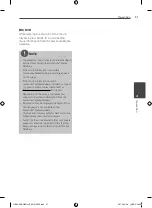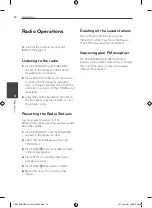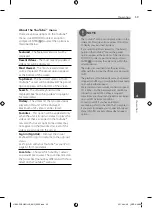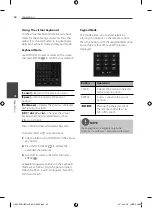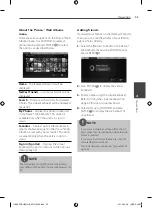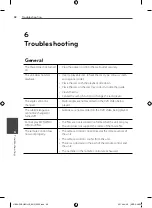54
Operation
Operation
4
NOTE
The fi le requirements are described on page 11.
You can use various playback functions. Refer to
pages 34-42.
Because the compatibility and available playback
functions on the [Home Link] menu are tested
on the bundle DLNA server (Nero MediaHome
4 Essentials) environment, fi le requirements and
playback functions on the [Home Link] menu
may diff er depending on media servers.
The fi le requirements on page 11 are not always
compatible. There may have some restrictions
by fi le features and media server’s ability.
The thumbnail of the unplayable fi les can be
displayed in the [Home Link] menu, but those
cannot be played on this player.
If there is an unplayable music fi le in the [Home
Link] menu, the player skip the fi le and play the
next fi le.
Playing a movie subtitle fi les are only available
on DLNA media server created by supplied Nero
MediaHome 4 Essentials software on this player
package.
The subtitle fi le name and movie fi le name have
to be the same and located at the same folder.
The playback and operating quality of the
[Home Link] function may be aff ected by your
home network condition.
The fi les from removable media such as USB
drive, DVD-drive etc. on your media server may
not be shared properly.
•
•
•
•
•
•
•
•
•
•
About Nero MediaHome 4
Essentials
Nero MediaHome 4 Essentials is a software for
sharing movie, music and photo fi les stored
on your computer to this player as a DLNA-
compatiable digital media server.
NOTE
The Nero MediaHome 4 Essentials CD-ROM is
designed for PCs and should not be inserted in
this player or in any product other than a PC.
The supplied Nero MediaHome 4 Essentials CD-
ROM is a customized software edition only for
sharing fi les and folders to this player.
The supplied Nero MediaHome 4 Essentials
software does not support following functions:
Transcoding, Remote UI, TV control, Internet
services and Apple iTunes
This manual explains operations with the
English version of Nero MediaHome 4 Essentials
as examples. Follow the explanation referring to
the actual operations of your language version.
•
•
•
•
Installing Nero MediaHome 4
Essentials
Before you install Nero MediaHome 4
Essentials, check the system requirement
shown below.
Windows® XP (Service Pack 2 or higher),
Windows Vista® (no Service Pack required),
Windows® XP Media Centre Edition 2005
(Service Pack 2 or higher), Windows Server®
2003
Windows Vista® 64-bit edition (application
runs in 32-bit mode)
Hard drive space: 200 MB hard drive space
for a typical installation of Nero MediaHome
stand-alone
1.2 GHz Intel® Pentium® III or AMD Sempron
™ 2200+ processors
Memory: 256 MB RAM
•
•
•
•
•
HB44-F0.BHKGLLK_ENG_0028.indd 54
HB44-F0.BHKGLLK_ENG_0028.indd 54
2010-04-06 ¿ÀÈÄ 5:06:49
2010-04-06 ¿ÀÈÄ 5:06:49