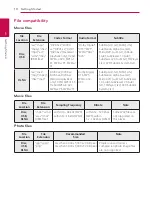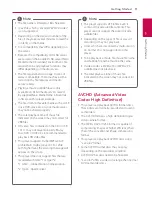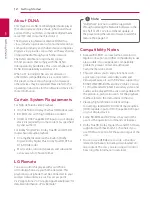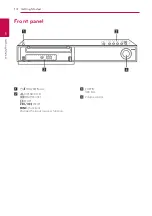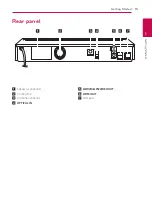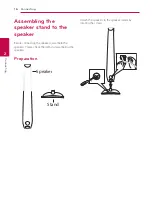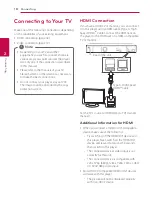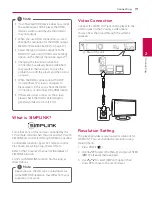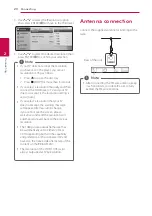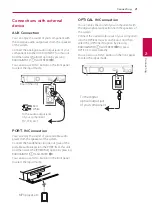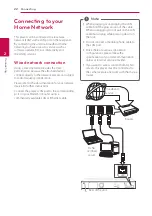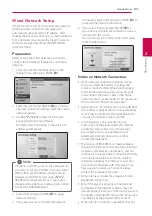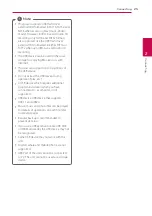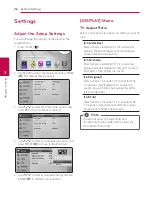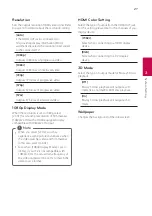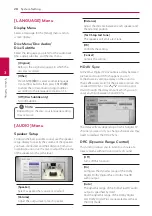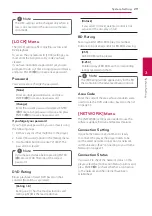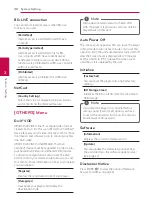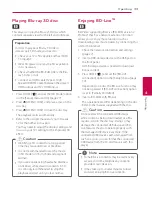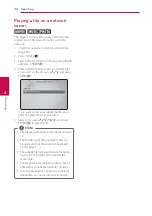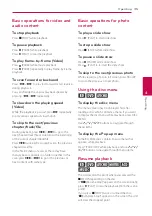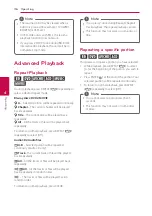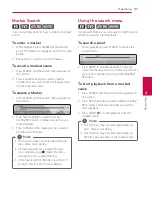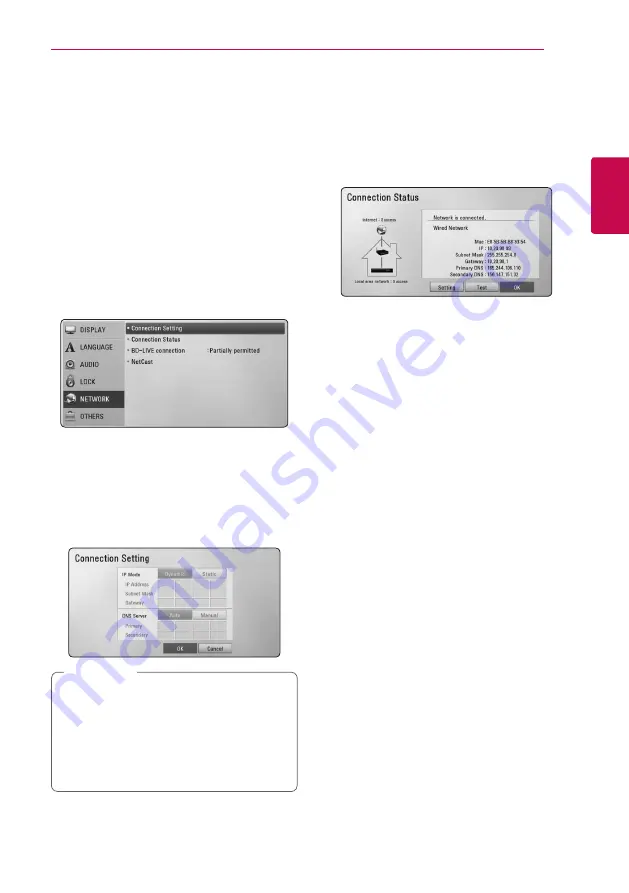
Connecting
23
C
onnecting
2
Wired Network Setup
If there is a DHCP server on the local area network
(LAN) via wired connection, this player will
automatically be allocated an IP address. After
making the physical connection, a small number of
home networks may require the player’s network
setting to be adjusted. Adjust the [NETWORK]
setting as follow.
Preparation
Before setting the wired network, you need to
connect the broadband internet to your home
network.
1. Select [Connection Setting] option in the
[Setup] menu then press ENTER (
b
).
2. Select [Yes] and press ENTER (
b
) to continue.
The new connection settings reset the current
network settings.
3. Use
W/S/A/D
to select the IP mode
between [Dynamic] and [Static].
Normally, select [Dynamic] to allocate an IP
address automatically.
If there is no DHCP server on the network and
you want to set the IP address manually, select
[Static] then set [IP Address], [Subnet Mask],
[Gateway] and [DNS Server] using
W/S/
A/D
and numerical buttons. If you make a
mistake while entering a number, press CLEAR
to clear the highlighted part.
,
,
Note
4. Select [OK] and press ENTER (
b
) to apply
network settings.
5. The player will ask you to test the network
connection. Select [OK] and press ENTER (
b
) to
complete the network connection.
6. If you select [Test] and press ENTER (
b
) at
step 5 above, the network connection status is
displayed on the screen.
You can also test it on the [Connection Status]
in the [Setup] menu.
Notes on Network Connection:
y
Many network connection problems during
set up can often be fixed by re-setting the
router or modem. After connecting the player
to the home network, quickly power off and/
or disconnect the power cable of the home
network router or cable modem. Then power on
and/or connect the power cable again.
y
Depending on the internet service provider (ISP),
the number of devices that can receive internet
service may be limited by the applicable terms
of service. For details, contact your ISP.
y
Our company is not responsible for any
malfunction of the player and/or the internet
connection feature due to communication
errors/malfunctions associated with your
broadband internet connection, or other
connected equipment.
y
The features of BD-ROM discs made available
through the Internet Connection feature are not
created or provided by our company, and our
company is not responsible for their functionality
or continued availability. Some disc related
material available by the Internet Connection
may not be compatible with this player. If you
have questions about such content, please
contact the producer of the disc.
y
Some internet contents may require a higher
bandwidth connection.
y
Even if the player is properly connected and
configured, some internet contents may not
operate properly because of internet congestion,
the quality or bandwidth of your internet service,
or problems at the provider of the content.
y
Some internet connection operations may not