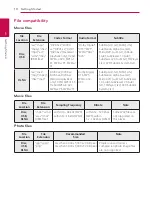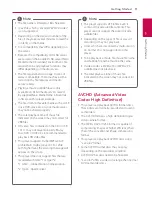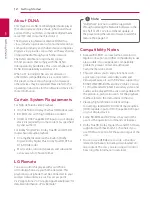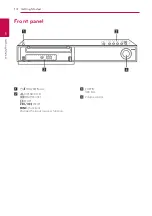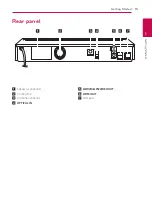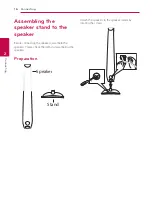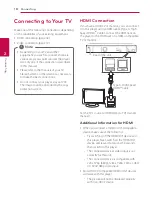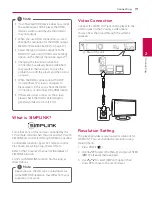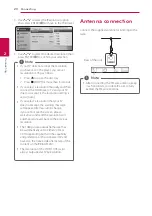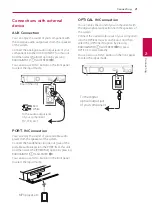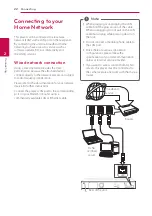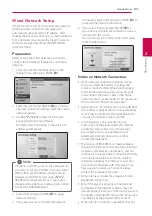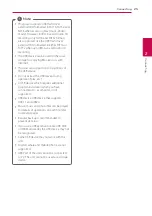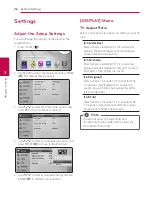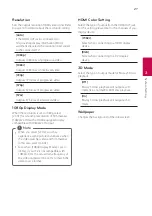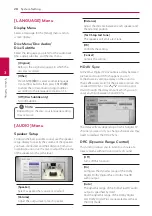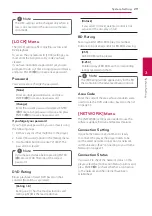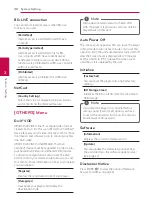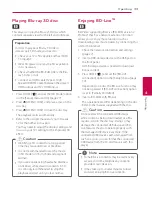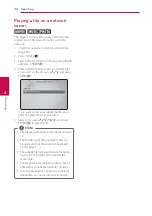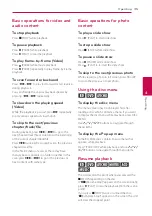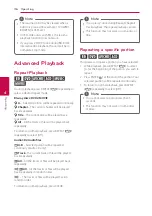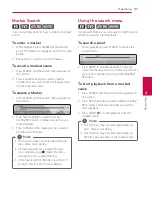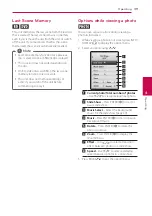Connecting
24
C
onnecting
2
be possible due to certain restrictions set by the
Internet service provider (ISP) supplying your
broadband Internet connection.
y
Any fees charged by an ISP including, without
limitation, connection charges are your
responsibility.
y
A 10 Base-T or 100 Base-TX LAN port is required
for wired connection to this player. If your
internet service does not allow for such a
connection, you will not be able to connect the
player.
y
You must use a Router to use xDSL service.
y
A DSL modem is required to use DSL service and
a cable modem is required to use cable modem
service. Depending on the access method of and
subscriber agreement with your ISP, you may not
be able to use the internet connection feature
contained in this player or you may be limited
to the number of devices you can connect at
the same time. (If your ISP limits subscription to
one device, this player may not be allowed to
connect when a PC is already connected.)
y
The use of a “Router” may not be allowed or its
usage may be limited depending on the policies
and restrictions of your ISP. For details, contact
your ISP directly.
USB device connection
This player can play movie, music and photo files
contained in the USB device.
Playback content in the USB
device
1. Insert a USB device to the USB port until it fits
into place.
When you connect the USB device on the HOME
menu, the player plays a music file contained in the
USB storage device automatically. If the USB storage
device is containing various types of files, a menu
for the file type selection will appear.
File loading may takes few minutes depending on
the number of content stored in the USB storage
device. Press ENTER (
b
) while [Cancel] is selected
to stop loading.
2. Press HOME (
n
).
3. Select [Movie], [Photo] or [Music] using
A/D
,
and press ENTER (
b
).
4. Select the [USB] option using
W/S
, and press
ENTER (
b
).
5. Select a file using
W/S/A/D
, and press
PLAY or ENTER (
b
) to play the file.
6. Withdraw the USB device carefully.