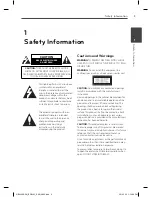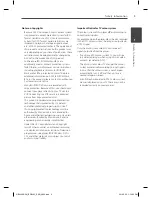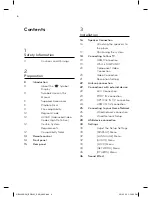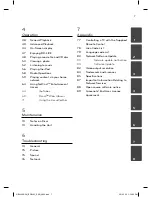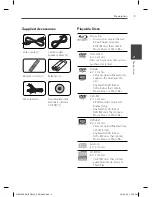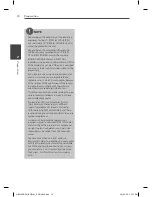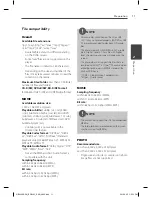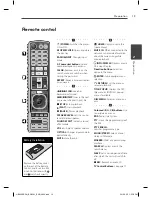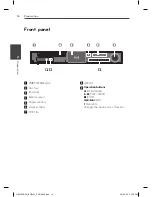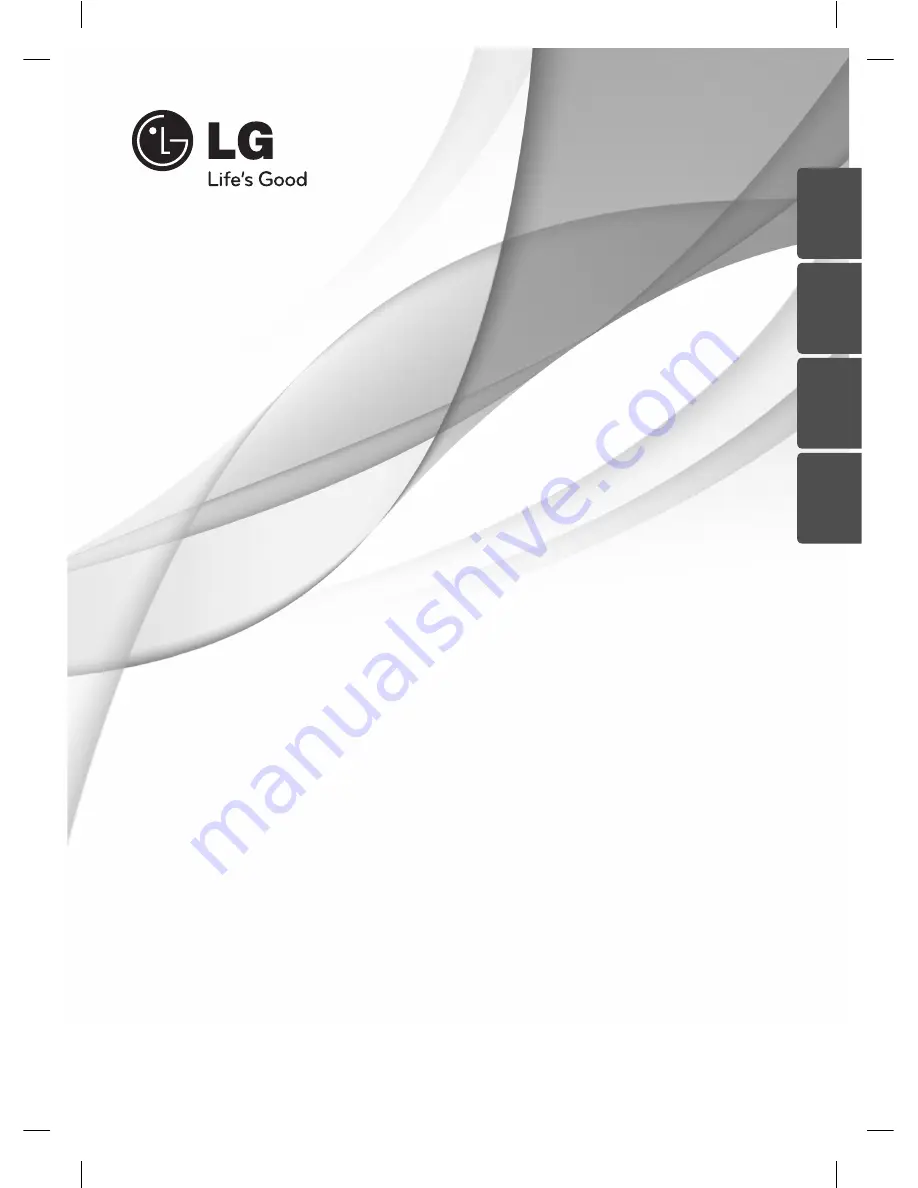
ENGLISH
OWNER’S MANUAL
Network Blu-ray Disc™
/
DVD Home Cinema System
MODEL
HB905SP (HB905SP, SB95SA-F/S/W, SB95PA-C)
P/NO : MFL65220866
Please read this manual carefully before operating
your set and retain it for future reference.
DEUTSCH
IT
ALIANO
ESP
AÑOL
HB905SE-DH_BDEULL_ENG_0866.indd 1
HB905SE-DH_BDEULL_ENG_0866.indd 1
2010.5.25 1:54:55 PM
2010.5.25 1:54:55 PM