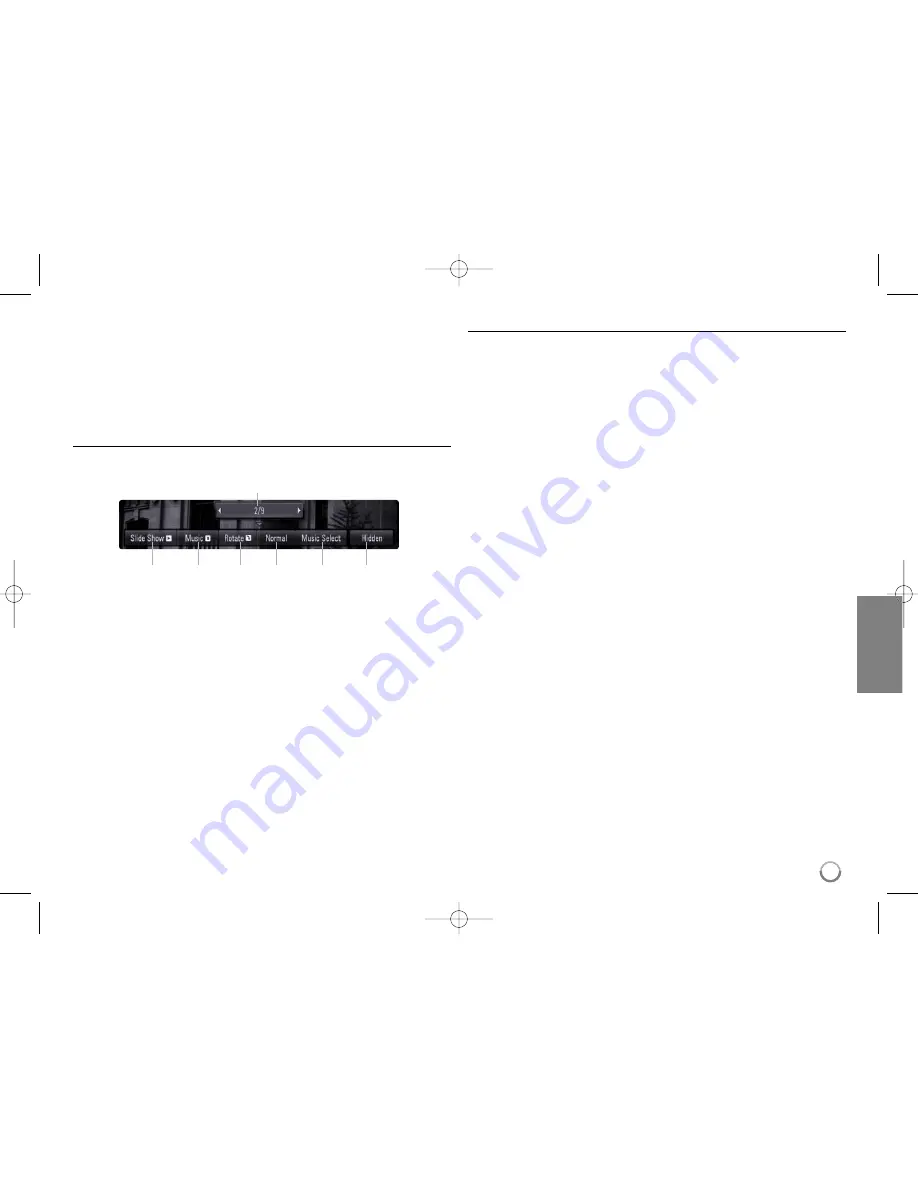
37
•
Select a folder then press ENTER and you can view the files in the
folder. If you want to move to the upper directory, use
v
/
V
/
b
/
B
to
highlight [UP Folder] and press ENTER.
•
On the [PHOTO] menu, use red (A) or blue (D) button to move to the
previous or next page.
•
If there is impossible code to express in the file name, it may be dis-
played as illegible.
Options during viewing a photo file in full screen
You can use various options during viewing a picture in full screen.
Use
v V b B
to select an option and use the options as described below.
a
Use
b
/
B
to advance to the previous or next file.
b
Press ENTER to start or pause the slide show.
c
Press ENTER to play or pause the background music. This option
is available after the background music is selected using
[Music Select] option.
d
Press ENTER to rotate the picture clockwise.
This option is not available during slide show.
e
Press ENTER to set the Slide Show speed.
f
Selects the background music.
1) Press ENTER and the menu will appear.
2) Use
v
/
V
/
b
/
B
to select a media or folder that there are music
file(s).
3) Press ENTER to confirm your selection.
g
Press ENTER to exit the option menu.
To appear the menu again, press ENTER.
Photo file requirement
File extensions: “.jpg”, “.jpeg”, “.png”
Recommended size:
Less than 3,000 x 3,000 x 24 bit/pixel
Less than 3,000 x 2,250 x 32 bit/pixel
CD-R/RW, DVD±R/RW, BD-R/RE Format:
ISO 9660+JOLIET, UDF and UDF Bridge format
Maximum Files/Disc:
Less than 1999 (total number of files and folders)
Notes on Photo file
• Progressive and lossless compression photo image files are not
supported.
• Depending on the size and number of the photo files, it may take
several minutes to read the contents of the media.
b
c
d
e
f
g
a
HB954TB_XD.BKAZLL_ENG_2884 4/21/09 2:28 PM Page 37












































