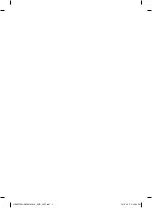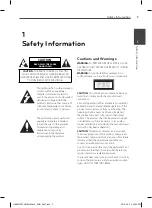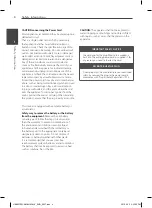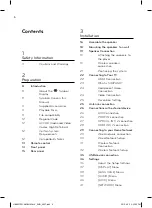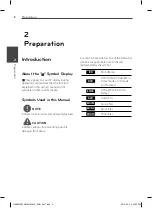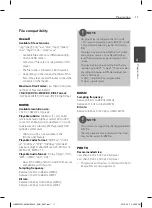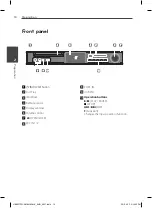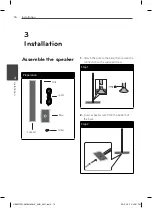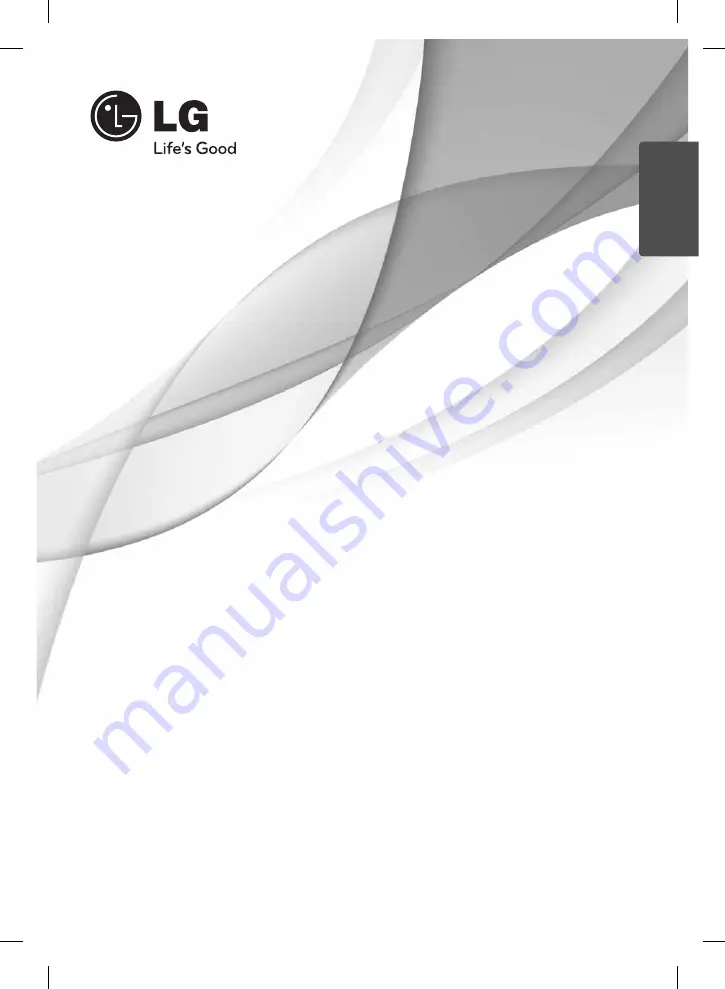
OWNER’S MANUAL
Network Blu-ray Disc™
/ DVD
Wireless Home Theater System
MODEL
HB965TZW (HB965TZW, SB95TZ-S/C/W/ W95)
P/NO : MFL65220857
Please read this manual carefully before operating
your set and retain it for future reference.
ENGLISH
HB965TZW-AM.BHKGLLK_ENG_0857.ind1 1
HB965TZW-AM.BHKGLLK_ENG_0857.ind1 1
2010.4.23 3:32:21 PM
2010.4.23 3:32:21 PM