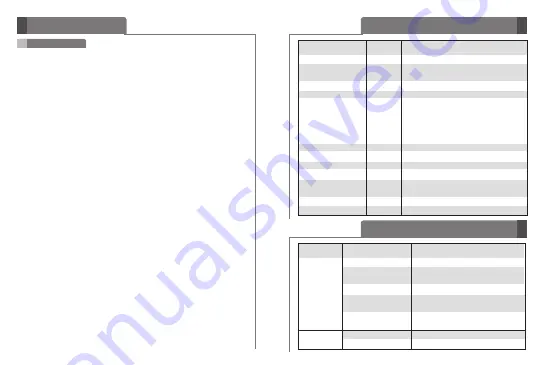
9
8
How to use
LED indication
Summary of button functions
Function
HBM-310
Status
Action
Function
HBM-310
Status
Action
Power on
Power off
Press the PWR button for 4 seconds.
Power off
Power on
Press the PWR button for at least
2 seconds.
Volume up
Talking
Briefly press the Volume Up button.
Volume down
Talking
Briefly press the Volume Down button.
Transferring a call
Talking
- Handset to Headset
Briefly press the CALL button
(must be paired)
- Headset to Handset
Press and hold the VOLUME UP button
for 5 seconds.
Answering a call
Ringing
Briefly press the CALL button.
Ending a call
Talking
Briefly press the CALL button.
Call waiting
Talking
Press the CALL button for 1 second.
Last number redial
Idle
Press the CALL button for 1 second.
Voice dialing
Idle
Briefly press the CALL button.
(handset must support)
Pairing mode
Power off
Press the PWR button for 7 seconds.
Call reject
Ringing
Press the CALL button for 1 second.
Operating
Power on
The blue LED light flickers 4 times.
Power off
The blue LED light flickers 4 times
and then turns off.
Pairing mode
The blue LED light stays on.
Headset / handsfree
The blue LED light flickers
Profile connected
2 times every 5 seconds.
Call connected
The blue LED light flickers
2 times every 5 seconds.
Charging
Charging
The blue LED stays on.
Charging complete
LED is turned off.
Calling
Answering a call
- When there is an incoming call, the Headset will ring.
- Briefly press the CALL button to answer an incoming call.
Making a call
- If you make a call from the handset, the call will (subject to phone settings)
automatically transfer to the Headset. If the call is not automatically
transferred, you can manually transfer the call by briefly pressing the
CALL button on the HBM - 310 (handset and headset must be paired).
Voice dialing*
- Briefly press the CALL button to activate “Voice Command”.
You will get the best results if you record the voice dialing tag through
your Headset.
NOTE: If the handset does not support Voice Dialing, it is possible that
performing this action will activate Last Number redial.
Last number redial*
- Press and hold the CALL button for 1 second to activate “Last Number
Redial”. The headset will beep, and call the last number dialed.
Ending a call
- Briefly press the CALL button.
Transferring a call*
- While on a call on your handset, briefly press the CALL button to
transfer the audio to the Headset.(headset and handset must be paired).
- And to transfer a call from the Headset to Handset, press and hold
VOLUME UP button for 5seconds.
Call waiting*
- Answer a second call without hanging up the first call by pressing the
CALL button for 1 second. Press the CALL button for 1 second to
return to the original call.
- Briefly press the CALL button to terminate both calls at once.
Call Reject*
- Activate Call Reject by pressing the CALL button for 1 second when
the handset rings.
*
It is possible to use these functions only when your handset supports
them. For further information about using these features, please
consult your handset's user manual.
Summary of Contents for HBM-310
Page 7: ......



























