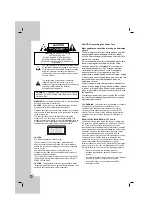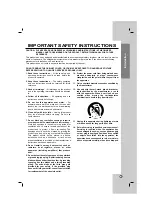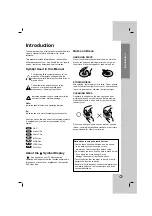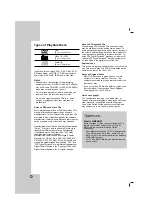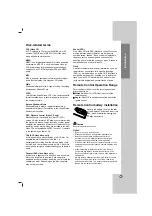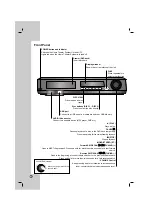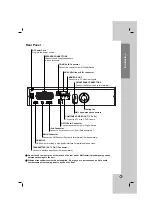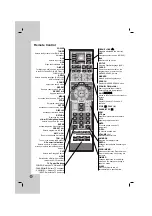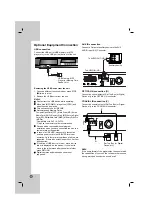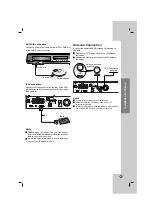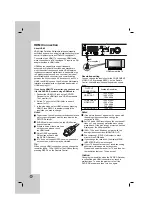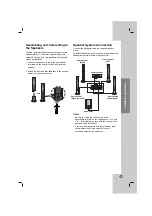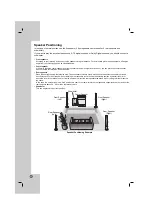Reviews:
No comments
Related manuals for HE902TB-R1

HT-500
Brand: Quadro Pages: 12

JBL L75ms
Brand: Harman Pages: 10

55454
Brand: Hame Pages: 26

UKV 20-1000
Brand: Nibe Pages: 16

FUTURA F-5593
Brand: The Fisher Pages: 20

Aureon 7.1 FireWire
Brand: TerraTec Pages: 2

NMD315
Brand: Nikkei Pages: 28

DMC--600
Brand: Cary Audio Design Pages: 41

OmniLine Portable Speaker
Brand: Martin Audio Pages: 36

6ZM-1 AR3NM
Brand: Aiwa Pages: 28

MOV8-CD
Brand: Ibiza sound Pages: 33

Sierra Plus
Brand: MAJORITY Pages: 38

MC1200
Brand: Schaub Lorenz Pages: 37

RAVHW2
Brand: GE Pages: 8

X937U
Brand: TCL Pages: 76

AX-M79
Brand: Hitachi Pages: 44

SA-HT730P
Brand: Panasonic Pages: 77

iH85
Brand: iHome2GO Pages: 6