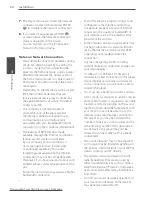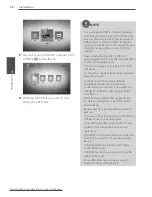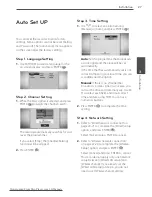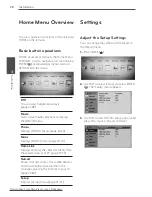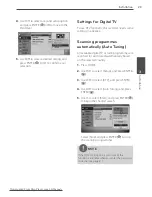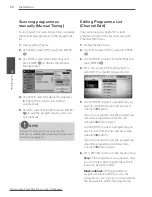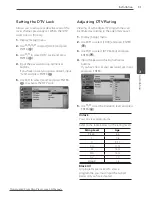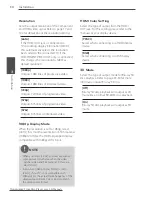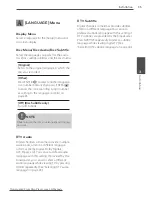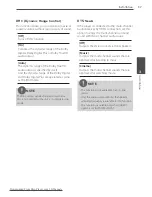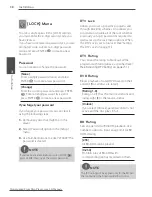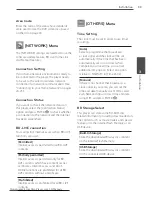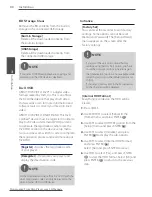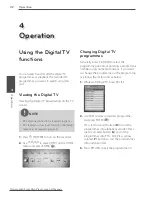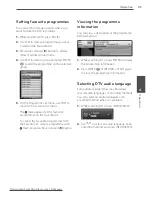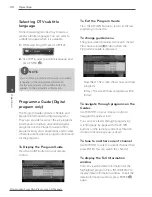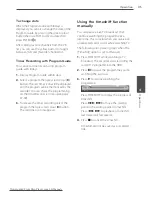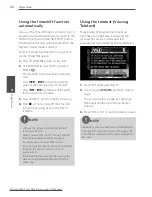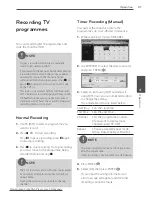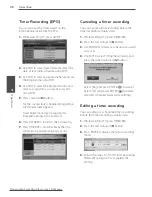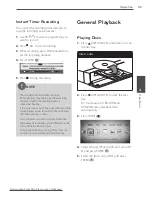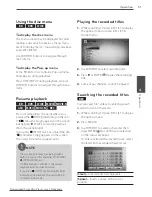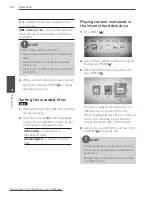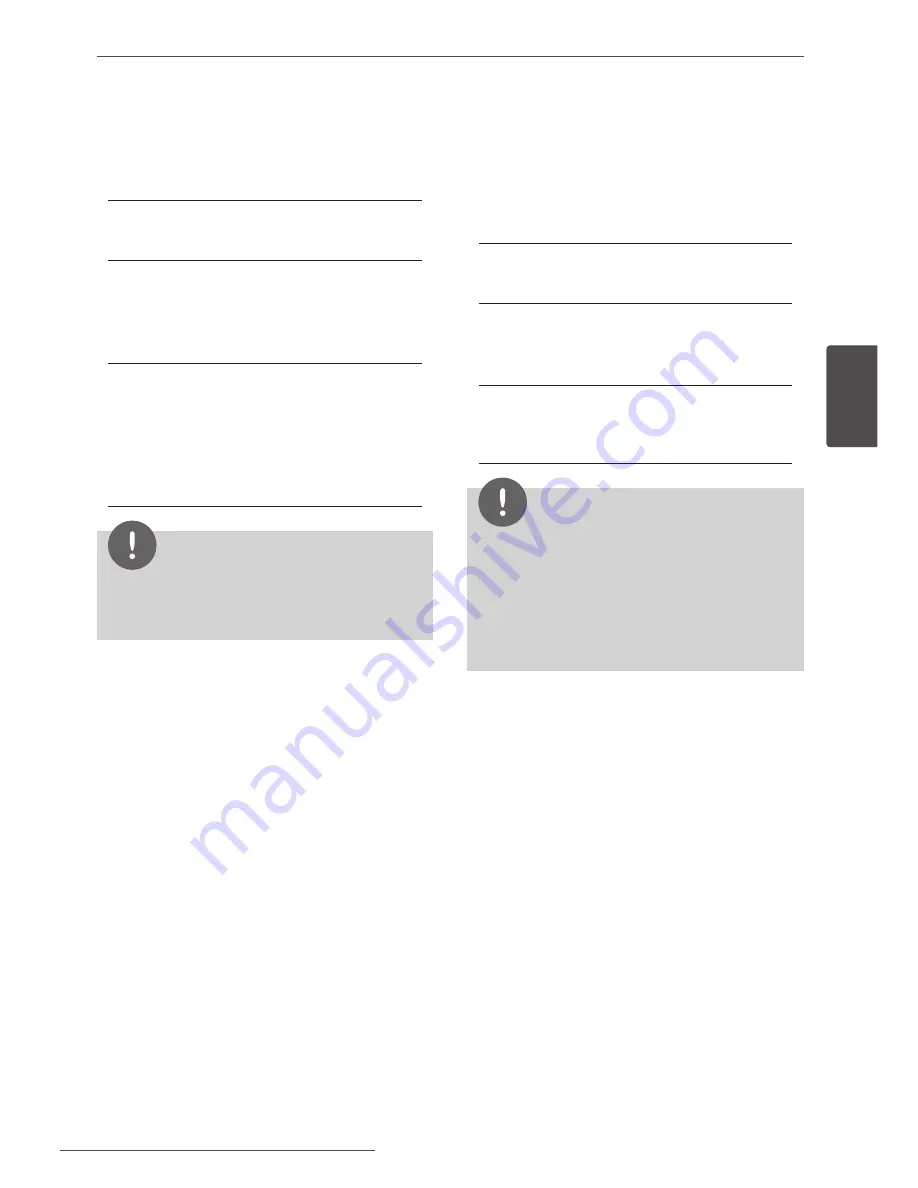
37
Installation
Ins
talla
tion
3
DRC (Dynamic Range Control)
This function allows you to listen to a movie at
a lower volume without losing clarity of sound.
[Off]
Turns off this function.
[On]
Compress the dynamic range of the Dolby
Digital, Dolby Digital Plus or Dolby TrueHD
audio output.
[Auto]
The dynamic range of the Dolby TrueHD
audio output is specified by itself.
And the dynamic range of the Dolby Digital
and Dolby Digital Plus are operated as same
as the [On] mode.
NOTE
The DRC setting can be changed only when a
disc is not inserted or the unit is in complete stop
mode.
DTS Neo:6
If the player is connected to the multi-channel
Audio Receiver by HDMI connection, set this
option to enjoy the multi-channel surround
sound with the 2-channel audio source.
[Off]
Outputs the stereo sound via front speakers.
[Music]
Outputs the multi-channel sounds that are
optimized for listening to music.
[Cinema]
Outputs the multi-channel sounds that are
optimized for watching movie.
NOTE
• This function is not available on an on-line
service.
• Only the audio source with less than 48 kHz
sampling frequency is available for this function.
• This function is available only when [HDMI]
option is set to [PCM Multi-Ch].
Downloaded From Disc-Player.com LG Manuals