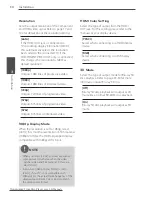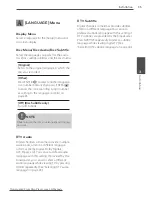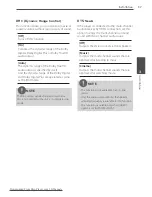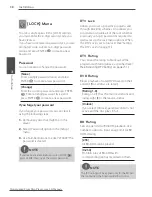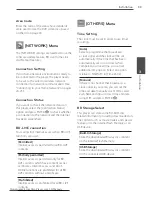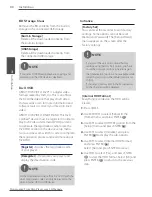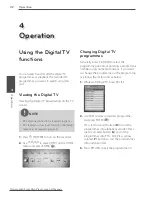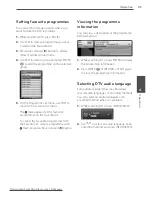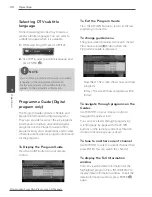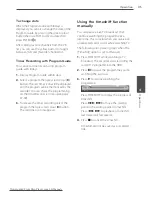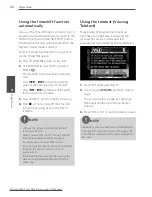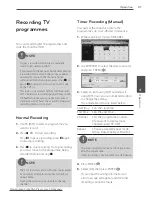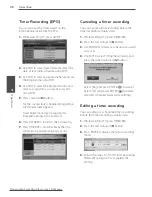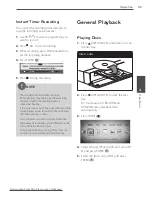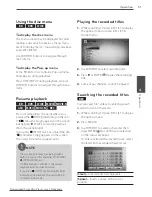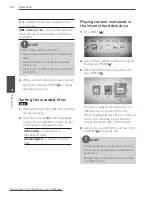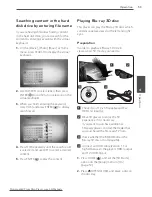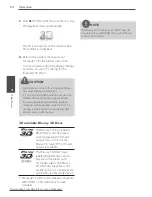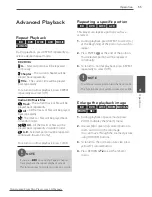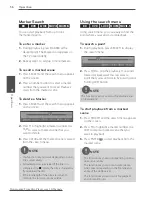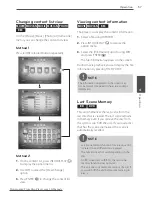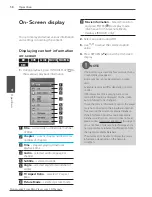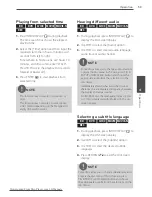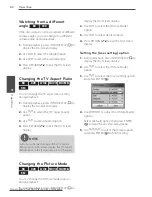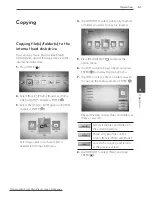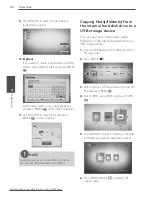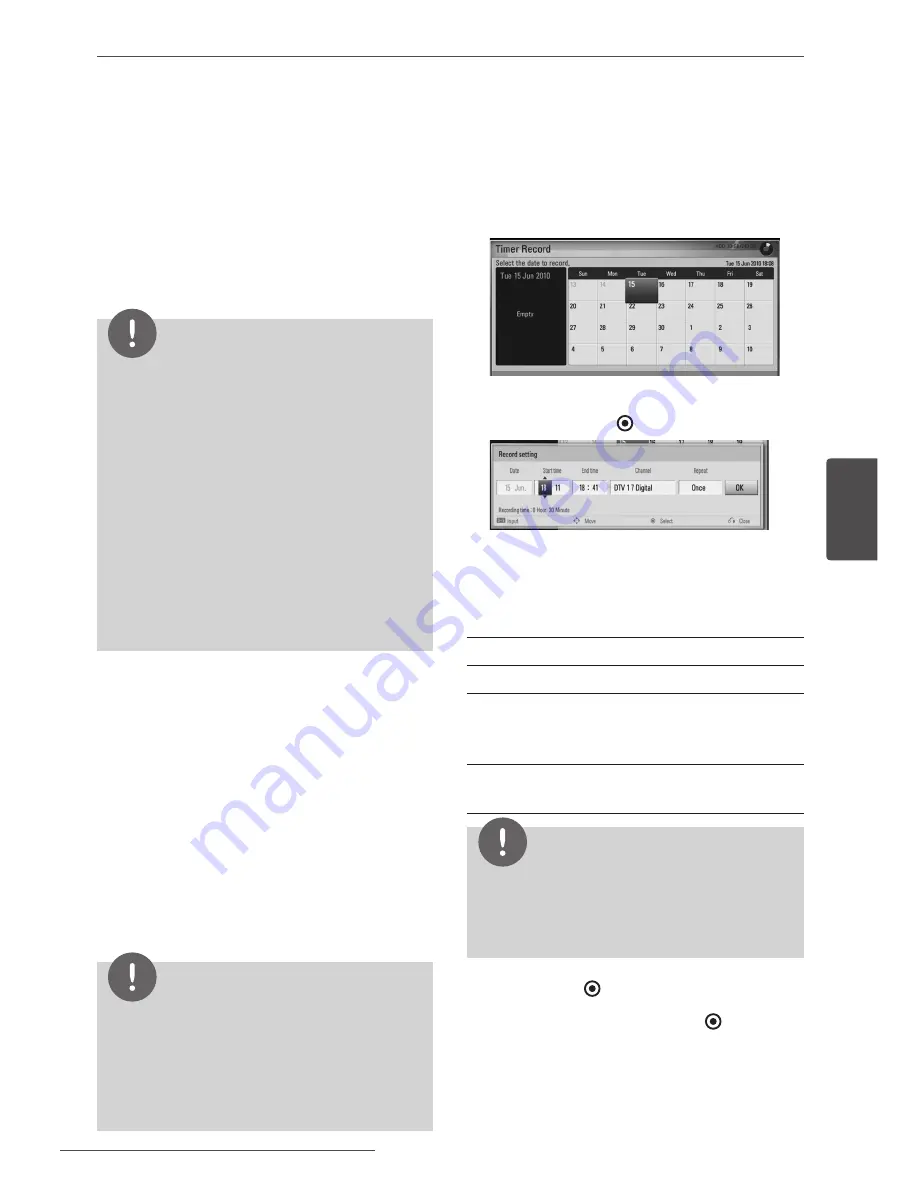
47
Operation
Oper
ation
4
Recording TV
programmes
You can record Digital TV programmes and
store them on the HDD.
NOTE
• To play a recorded 3D broadcast, manually
switch to 3D mode on the TV.
• If you return to the menu or home while playing
a recorded 3D broadcast, the GUI may appear
distorted. To return to the menu or home
without GUI distortion, please press stop (
x
) or
pause (
X
) button and convert 3D to 2D mode
on the TV first.
• This issue is not a defect of the LG 3D Recorder.
3D TV broadcast recording/palyback may not be
100% effective because current 3D broadcast
standards are not fixed. The actual 3D broadcast
recording process is not at all.
Normal Recording
1.
Use PR (
U
/
u
) to select a programme you
want to record.
2.
Press
z
REC to start recording.
Press
X
to pause recording, press
X
again
to resume recording.
3.
Press
x
to stop recording. To stop recording,
you must move to the programme being
recorded before pressing
x
.
NOTE
• The TV screen turns black with stop mark caused
by no signal, Scramble, rating lock recording is
not available.
• During the recording, it is unable to change
channel.
Timer Recording (Manual)
You can set the timer for a total of 32
programmes, up to 22-28 days in advance.
1.
While watching TV, press TIMER REC.
2.
Use
U
/
u
/
I
/
i
to select the date to record,
and press ENTER ( ).
3.
Select an item using
I
/
i
and adjust it
using
U
/
u
. You can use numbered buttons
to change the setting.
The adjustable items are listed below.
Start time Sets the start time.
End time
Sets the end time.
Channel
Sets the programme position.
(If you want to display more
channels, press PR LIST)
Repeat
Choose a desired repeat mode.
(Once, Daily, Weekly or Mon-Fri)
NOTE
• The timer recording can be set from 3 minutes
after the current time.
• Timer recording is not available on a USB device.
4.
Press ENTER ( ).
5.
Select [OK] then press ENTER ( ).
If you input the wrong information, an
error message will appear and the timer
recording cannot be made.
Downloaded From Disc-Player.com LG Manuals