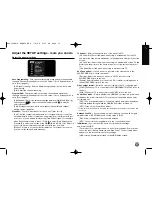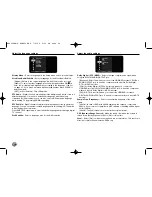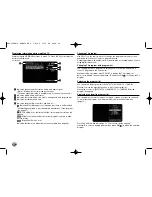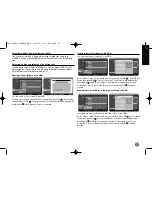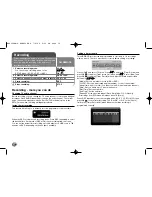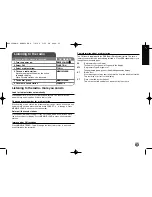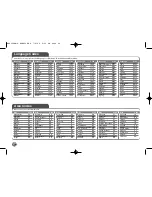28
Viewing a digital text service
Many digital TV channels broadcast information via their text service. This
digital service includes high quality digital text and graphics along with
advanced navigation options. Additionally, this recorder has access to dedicated
text channels transmitted by the broadcasters. The appearance, content and
navigation methods of all digital text services are decided by the broadcaster.
Press TEXT to bring up the text menu for the current channel. Use
v
/
V
to
navigate through the menu. Use OK(
) to select an item. Additionally you now
have the four coloured buttons (Red, Green, Yellow and Blue) to navigate
through the content of the page. The use of these coloured buttons will be
displayed on the screen. Press TEXT or BACK (
O
) to leave the digital text
service.
What is FREEVIEW PLAYBACK?
FREEVIEW PLAYBACK™ gives you over 40 FREEVIEW™ channels that you
can pause, record and rewind with no monthly subscription.
To check you’re in a FREEVIEW coverage area, text your postcode to 83331*
or visit www.freeview.co.uk
* Costs no more than a normal text. The FREEVIEW service is subject to
coverage.
The FREEVIEW service is subject to coverage. An aerial upgrade may be required.
The FREEVIEW PLAYBACK word and logo are trade marks of DTV Services Ltd
and are used under licence. © DTV Services Ltd 2006.
Play a disc - more you can do
Playing a disc that contains a menu
The menu screen may be displayed first after loading a DVD which contains a
menu.
Use the
b
/
B
/
v
/
V
buttons to select the title/chapter you want to view, then
press OK(
) to start playback. Press TITLE or MENU/LIST to return to the
menu screen.
Skip to the next/previous chapter/track/file
Press SKIP (
>
) to move to the next chapter/track/file.
Press SKIP (
.
) to return to the beginning of the current chapter/track/file.
Press SKIP (
.
) twice briefly to step back to the previous chapter/track/file.
DivX
WMA
MP3
ACD
DVD ALL
HDD
DVD
Play a disc
1 Open the disc tray:
Z
on front panel
-
2 Insert a disc:
-
3 Close the disc tray:
Z
on front panel
-
4 Adjust the disc menu settings:
v V b B
, OK (
)
A disc menu may not appears on the screen
depending on the disc.
5 Starts playback:
PLAY (
N
N
)
6 Stops playback:
STOP (
x
x
)
To listen to the output sound from HDD/DVD recorder, you must set
the active subwoofer to DVD/TV by pressing FUNCTION.
ON REMOTE
HR403DAM-P.BGBRLL ENG 7/8/08 2:22 PM Page 28