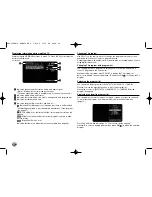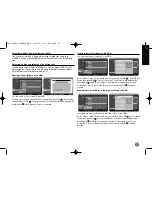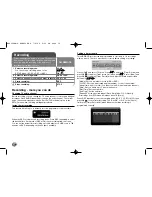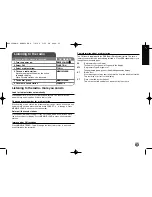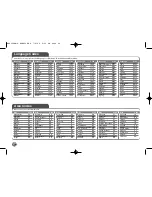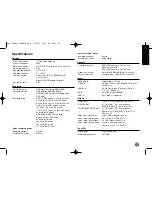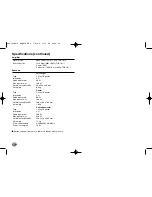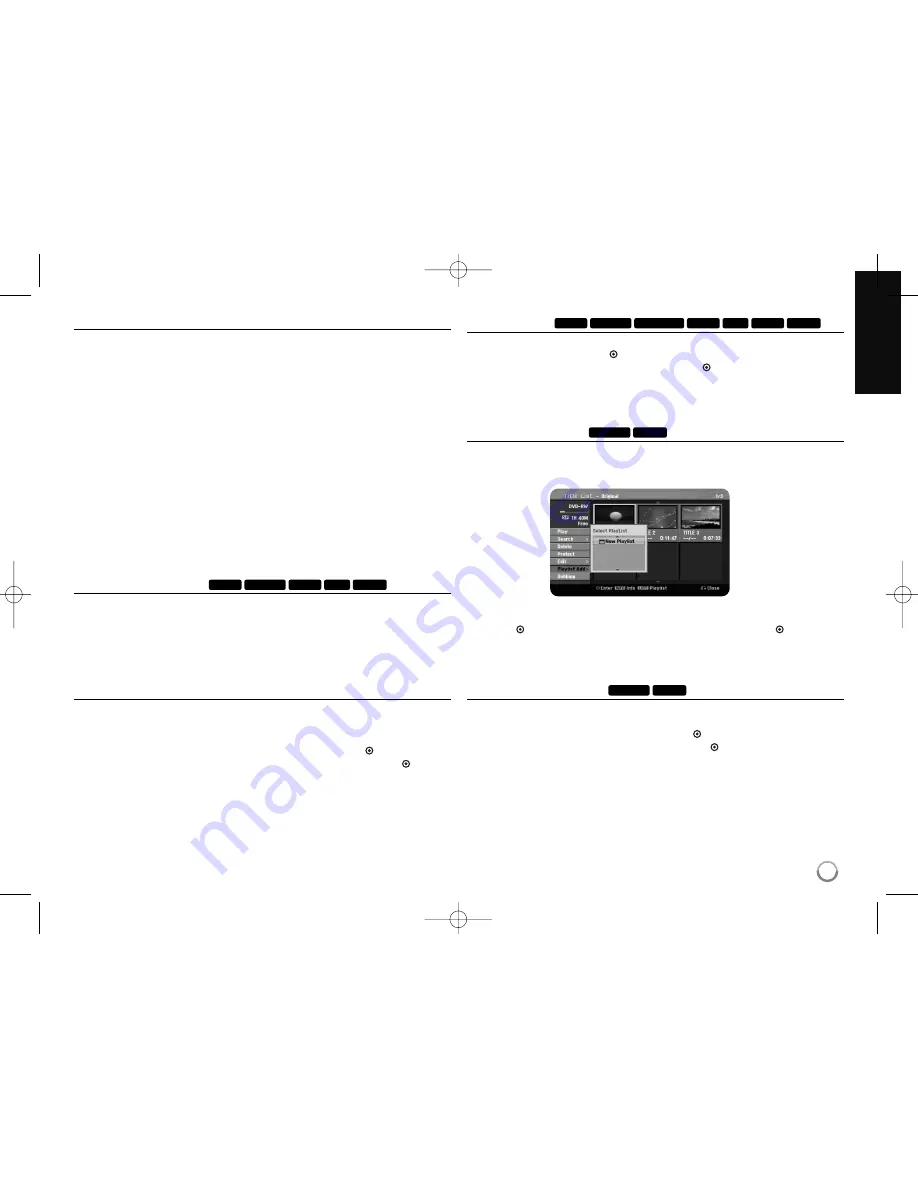
37
Before editing
This HDD/DVD recorder offers various editing options for various disc types.
Before you edit, check the disc type, and select the option available for your
disc.
You can enjoy advanced editing functions with VR mode formatted DVD
(DVD-RW or DVD-RAM). Editing either the original recording(called the
“original”), or the playback information created from the original (called a
“Playlist”).
Edits made to the original titles are final. If you plan to edit a title without editing
the original title, you can create a Playlist title for editing.
A Playlist is a group of Playlist titles created from the original title for editing
purpose.
Titles in the disc’s original content contain one or more chapters. When you
insert a disc’s title into the Playlist, all the chapters within that title also appear.
In other words, chapters in the Playlist behave exactly as chapters on a
DVD-Video. From the Original and Playlist menu you can add or delete parts.
Adding a chapter or title to the Playlist creates a new title made up of a section
(ie., chapter) of an Original title. Deleting a part removes part of a title from the
Original or Playlist menu.
Adding chapter markers
You can create chapters within a title by inserting chapter marks at the desired
point. Press MARKER at the desired point whilst playing back or recording.
A chapter marker icon appears on the screen. Adding a chapter while recording
is not available for HDD title.
The chapter markers can be added at regular intervals automatically by setting
the [Auto Chapter] option in the SETUP menu.
Deleting a title or chapter
When you delete a title or chapter from the Playlist, the title or chapter in the
Original still remains. However, if you delete a chapter or title from the Original,
the title or chapter deleted from the Original are also removed from Playlist.
Select a title or chapter that you wish to delete and press OK(
). Select
[Delete] option from the menu on the left of the screen and press OK(
) to
confirm.
HDD –
You can delete multiple files using the MARKER button. Press the
MARKER button at the desired files to select multiple files and then follow the
instruction above.
Chapter search
You can select the start of a title by searching a chapter. Select a title that you
want to search and press OK(
). Select [Chapter] in the [Search] option from
the menu on the left of the screen, and press OK(
) to display the [Chapter
List] menu.
Use
v
v V
V b
b B
B
to find the chapter you wish to start playback, and press PLAY to
start.
Making a new Playlist
The Playlist allows you to edit or re-edit a title or chapter without changing the
Original recordings. Use this function to add an Original title or chapter to a new
Playlist or the registered Playlist.
Select an Original title or chapter that you want to put into the Playlist then
press OK(
). Select the [Playlist Add] option and then press OK(
) to display
the [Select PlayList] menu. Choose a Playlist-title that you want to put the
selected Original title or chapter to, or select the [New PlayList] to create a new
Playlist.
Moving a Playlist chapter
Use this function to re-arrange the playing order of a Playlist title on the
[Chapter List-Playlist] menu. Select [Move] option from the menu on the left of
the [Chapter List-Playlist] screen and press OK(
). Use
v
v V
V b
b B
B
to choose the
place you wish to move the chapter then press OK(
). The updated menu is
displayed
RAM
-RW
VR
RAM
-RW
VR
RAM
-R
+R
+RW
-RW
Video
-RW
VR
HDD
RAM
+R
+RW
-RW
VR
HDD
HR403DAM-P.BGBRLL ENG 7/8/08 2:22 PM Page 37