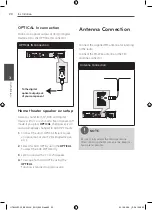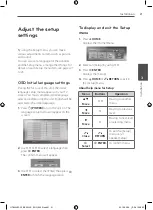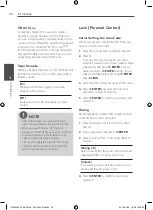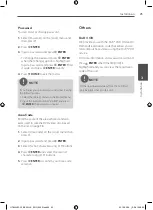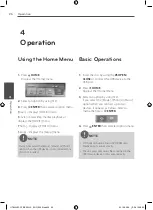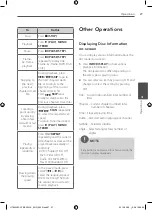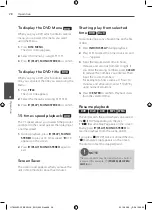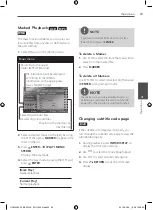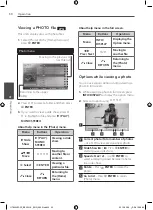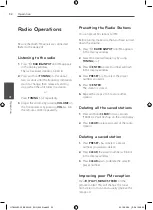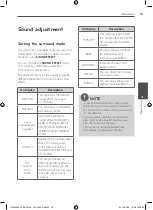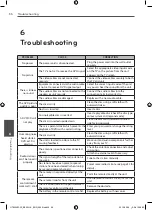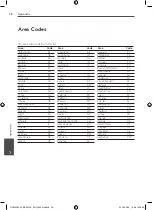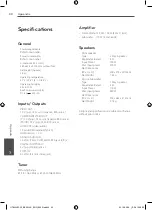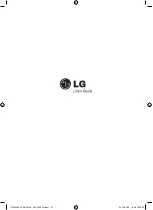Operation
Oper
ation
4
Advanced Operations
Recording to USB
You can record music or sound souce to USB
device by connecting in to the port on the
unit.
1.
Connect the USB device to the unit.
2.
Select a mode in which you want to record.
Play back a sound source first.
3.
Start the recording by pressing
z
REC
.
4.
To stop recording, press
x
(STOP)
.
[All tracks/ files recording]
Record to USB in stop or play mode.
[Program list recording]
After marking desired file(s) and you can
record it to USB (Refer to the page 29).
It'll be stored as follows
Audio CD
MP3/ WMA
The other
sources
(Tuner, AUX,
Portable)
NOTE
• You can check the recording percentage rate
for the USB record on the screen during the
recording. (Audio CD or MP3/ WMA CD only)
• During recording MP3/WMA, there is no
sound.
• When you stop recording during playback, the
file that has been recorded at that time will be
stored. (Audio CD only)
• Do not remove the USB device or turn off
the unit during USB recording. If not, an
incomplete file may be made and not deleted
on PC.
• Recording through microphones is not
availabe.
• If USB recording does not work, the message
like “NO USB”, “ERROR”, “USB FULL” or “NO REC” is
displayed on the display window.
• Multi card reader device or external HDD can
not be used for USB recording.
• A file is recorded by 128 Mbyte (about 2 hours)
when you record for a long term. There are
recorded less than 4 files.
• When you stop recording during playback, the
file will not be stored.
• In the state CD-G, DTS disc USB record is not
operated.
• The files in the sub-folders are not recorded
during all track recording.
• You may not record more than 999 files.
• The nunbering of the recording file is entered
from the lowest number. So if you delete some
of the recording files, the next recording file
could be the lowest number among them.
The making of unauthorized copies of copy-
protected material, including computer
programs, files, broadcasts and sound recordings,
may be an infringement of copyrights and
constitute a criminal offense. This equipment
should not be used for such purposes.
Be responsible
Respect copyrights.
HT805VM-F2_BZAFLLK_ENG_6990.indd34 34
2010-03-26 ¿ÀÀü 10:08:04