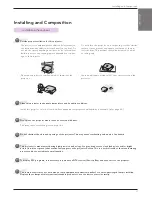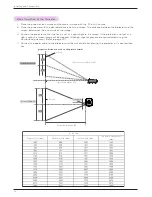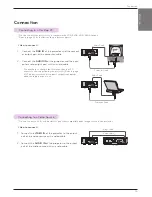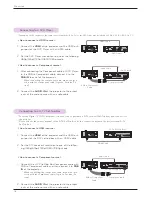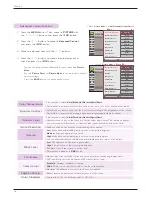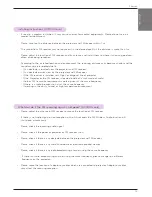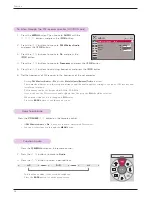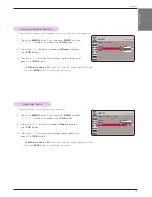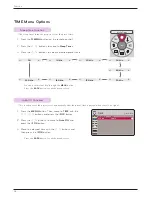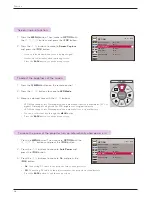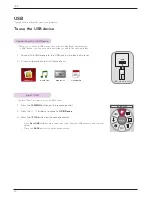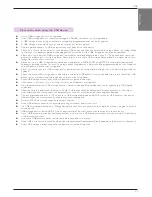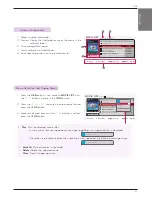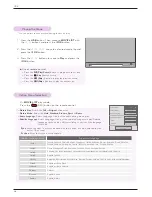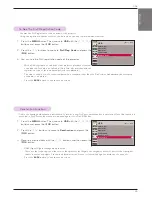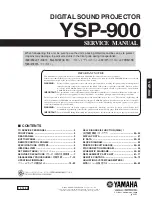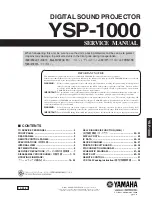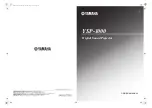ENGLISH
Function
25
Adjusting Speaker Balance
Adjusting Treble
AUDIO
FM Wireless Audio
: Off
• Frequency
88.5 MHz
Volume
50
Balance
0
Treble
0
L
R
AUDIO
FM Wireless Audio
: Off
• Frequency
88.5 MHz
Volume
50
Balance
0
Treble
0
L
R
1 . Press the
MENU
button. Then, move to
AUDIO
with the
∧
,
∨
,
<
,
>
buttons and press the
◉
OK
button.
2 . Press the
∧
,
∨
buttons to move to
Treble
and press
the
◉
OK
button.
3 . Press the
<
,
>
buttons to adjusting audio treble
and
press the
◉
OK
button.
• If
FM Wireless Audio
is
On
, it does not function. Adjust with FM receiver.
• Press the
BACK
button to exit the menu screen.
1 . Press the
MENU
button. Then, move to
AUDIO
with the
∧
,
∨
,
<
,
>
buttons and press the
◉
OK
button.
2 . Press the
∧
,
∨
buttons to move to
Balance
and press
the
◉
OK
button.
3 . Press the
<
,
>
buttons to adjusting audio balance
and
press the
◉
OK
button.
• If
FM Wireless Audio
is
On
, it does not function. Adjust with FM receiver.
• Press the
BACK
button to exit the menu screen.
* Adjust the treble your taste and room situations.
* Adjust the left/right sound of speaker to suit your taste and room situations.
ꔂ
Move
ꔉ
OK
ꔂ
Move
ꔉ
OK