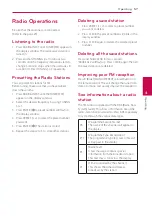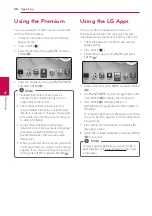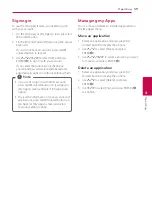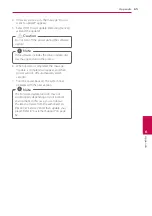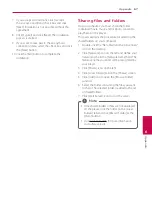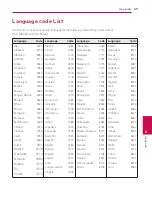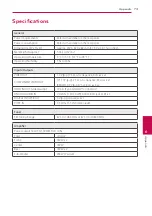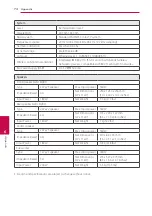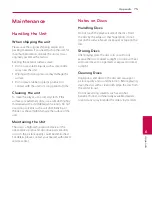Appendix
66
Appendix
6
About Nero
MediaHome 4
Essentials
Nero MediaHome 4 Essentials is a software for
sharing movie, music and photo files stored on your
computer to this player as a DLNA-compatiable
digital media server.
y
The Nero MediaHome 4 Essentials CD-
ROM is designed for PCs and should not
be inserted in this player or in any product
other than a PC.
y
The supplied Nero MediaHome 4 Essentials
CD-ROM is a customized software edition
only for sharing files and folders to this
player.
y
The supplied Nero MediaHome 4 Essentials
software does not support following
functions: Transcoding, Remote UI, TV
control, Internet services and Apple iTunes
y
This manual explains operations with
the English version of Nero MediaHome
4 Essentials as examples. Follow the
explanation referring to the actual
operations of your language version.
,
Note
Installing Nero MediaHome 4
Essentials
Before you install Nero MediaHome 4 Essentials,
check the system requirement shown below.
y
Windows® XP (Service Pack 2 or higher), Windows
Vista® (no Service Pack required), Windows® XP
Media Center Edition 2005 (Service Pack 2 or
higher), Windows Server® 2003
y
Windows Vista® 64-bit edition (application runs
in 32-bit mode)
y
Hard drive space: 200 MB hard drive space for a
typical installation of Nero MediaHome stand-
alone
y
1.2 GHz Intel® Pentium® III or AMD
Sempron™ 2200+ processors
y
Memory: 256 MB RAM
y
Graphics card with at least 32 MB video memory,
minimum resolution of 800 x 600 pixels, and 16-
bit color settings
y
Windows® Internet Explorer® 6.0 or higher
y
DirectX® 9.0c revision 30 (August 2006) or higher
y
Network environment: 100 Mb Ethernet, WLAN
(IEEE 802.11a/b/g/n)
Start up your computer, and insert the supplied CD-
ROM disc into your computer’s CD-ROM drive. An
installation wizard will walk you through the quick
and uncomplicated installation process. To install
Nero MediaHome 4 Essentials, proceed as follows:
1. Close all Microsoft Windows programs and exit
any anti-virus software that may be running.
2. Insert the supplied CD-ROM disc into your
computer’s CD-ROM drive.
3. Click [Nero MediaHome 4 Essentials].
4. Click [Run] to start installation.
5. Click [Nero MediaHome 4 Essentials]. The
installation is prepared and the installation
wizard appears.
6. Click the [Next] button to display the serial
number input screen. Click [Next] to go to the
next step.