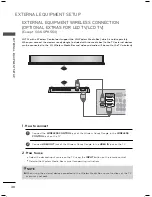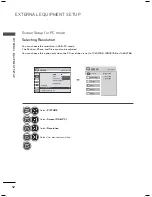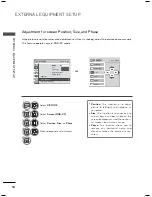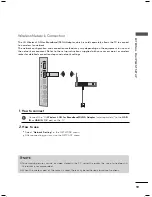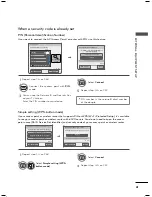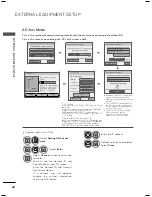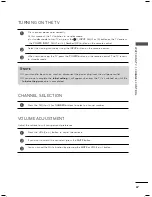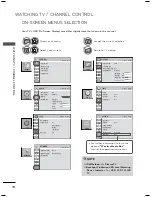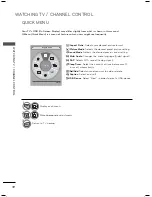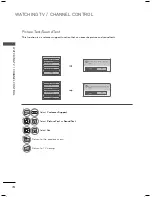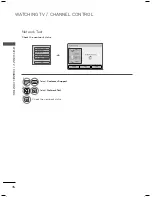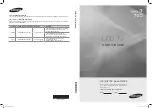EXTERNAL EQUIPMENT SETUP
EXTERNAL E
QUIPMENT SETUP
62
This is the method of communicating directly with the machine to communicate without AP.
This is the same as connecting two PCs with a cross cable.
AD-hoc Mode
1
Repeat step 1-3 on P.60.
Selecting the wireless network setting type
Select the wireless network setting type.
Setting from the AP list
Simple setting (WPS-button mode)
Setting Ad-hoc network
ꕉ Previous
ꕯ
Exit
ꔉ Next
Setting Ad-hoc network
Features using exiting network can be unavailable. Do you
want to change network connection?
ꕉ Previous
ꕯ
Exit
ꔉ Next
Enter
Cancel
Setting Ad-hoc network
Insert the setting information into the device.
ꕉ Previous
ꕯ
Exit
ꔉ Next
Network ID(SSID) : LGTV10
Security Key : 1111111111
ꔅ Changing the setting information.
Connect
2
ENTER
Select
Setting AD-hoc net-
work
.
3
ENTER
ENTER
Select
Enter
.
4
ENTER
Select
Connect
to connect Ad-hoc
network.
You can see the Network ID and
Security Key on your TV screen.
Enter this Network ID and Security
Key to your device.
If a network may not operate,
change the setting information
using the RED button.
5
ENTER
Insert the IP address.
6
ENTER
Network setting is completed.
Select
Close
.
Network Setting
Insert the IP address.
IP Mode
IP Manual Setting
ꔈ
IP Address
192 . 168 . 0 . 10
ꔈ
Subnet Mask
255 . 255 . 255 . 0
ꔈ
Gateway
192 . 168 . 0 . 1
ꔈ
DNS Server
255 . 255 . 0 . 0
ꕉ Previous
Enter
ꕯ
Exit
Network Setting
Adhoc network is connected.
(LGTV10)
Mac Address : 00:00:13:64:23:01
IP Address : 10.19.152.115
Subnet Mask : 255.255.254.0
Gateway
: 10.19.152.1
Setting
Test
Close
Signal Strength
TV
Gateway
Setting Ad-hoc network
Insert the setting information into the device.
Network ID(SSID) : LGTV10
Security Key : 1111111111
Cancel
Connecting the Ad-hoc network
ꔛ
PC Setting
Internet Protocol(TCP/IP) of PC needs to be set
manually.
IP address, Subnet Mask, and default Gateway
can be set with your own discretion.
i.e) IP address: 192.168.0.1 / Subnet Mask:
255.255.255.0 / default Gateway: 192.168.0.10
ꔛ
TV Setting
Verify IP address and gateway of PC.
Input Gateway address of PC to IP Address, and
IP Address of PC to Gateway, and select
Enter
.
i.e) IP address: 192.168.0.10 / Subnet Mask:
255.255.255.0 / default Gateway: 192.168.0.1
ꔛ
Example of the PC setting that
supports a wireless network
1. Find a wireless network device in
your PC.
2. Select LGTV10 that appears in
the list. (Select the same name
as the network ID that appears
on your TV screen.)
3. Type 1111111111 in the Inserting
the security key dialog.
(Type the security key that
appears on your TV screen.)