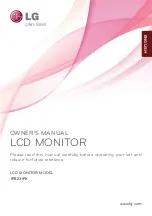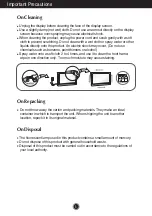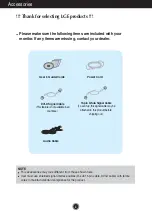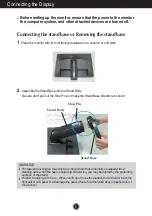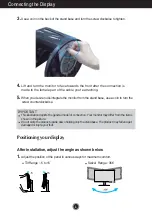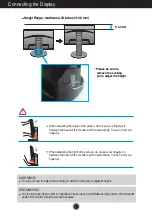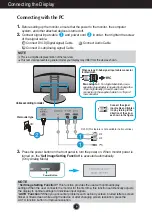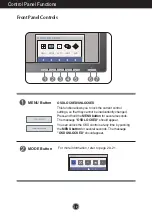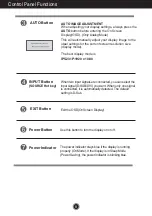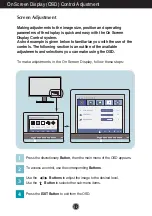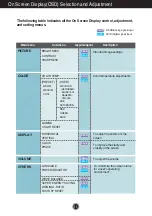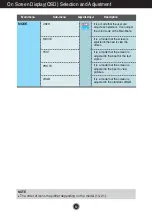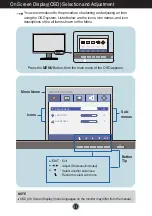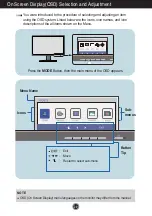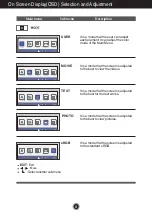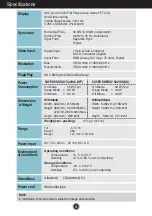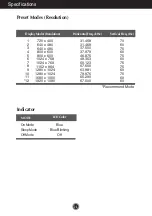13
On Screen Display(OSD) Selection and Adjustment
The following table indicates all the On Screen Display control, adjustment,
and setting menus.
BRIGHTNESS
CONTRAST
SHARPNESS
PICTURE
Standard image settings.
: D-SUB(Analog signal) input
: DVI-D(Digital signal) input
Main menu
Sub-menu Supported signals
Description
COLOR
Color temperature adjustments.
COLOR TEMP
RED
GREEN
BLUE
SIX COLOR
(RED/GREEN/
BLUE/CYAN/
MAGENTA/
YELLOW)
HUE
SATURATION
WARM
MEDIUM
COOL
(PRESET) (USER)
OTHERS
HORIZONTAL
VERTICAL
CLOCK
PHASE
GAMMA
COLOR RESET
DISPLAY
To adjust the position of the
screen
DSUB
DSUB
DSUB
To improve the clarity and
stability of the screen
VOLUME
To adjust the volume
DSUB
DVI-D
DSUB
DVI-D
DSUB
DVI-D
DSUB
DVI-D
DSUB
DVI-D
DSUB
DVI-D
LANGUAGE
POWER INDICATOR
WHITE BALANCE
SUPER ENERGY SAVING
ORIGINAL RATIO
FACTORY RESET
To customize the screen status
for a user's operating
environment