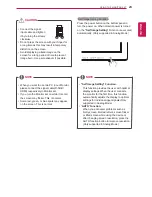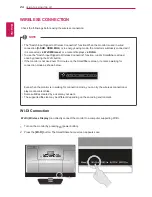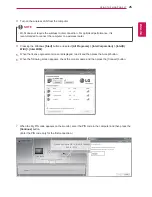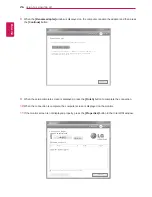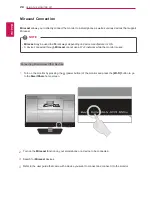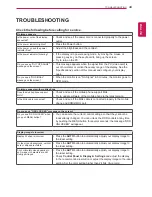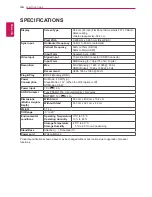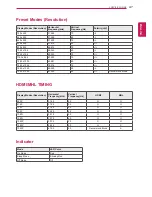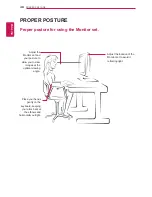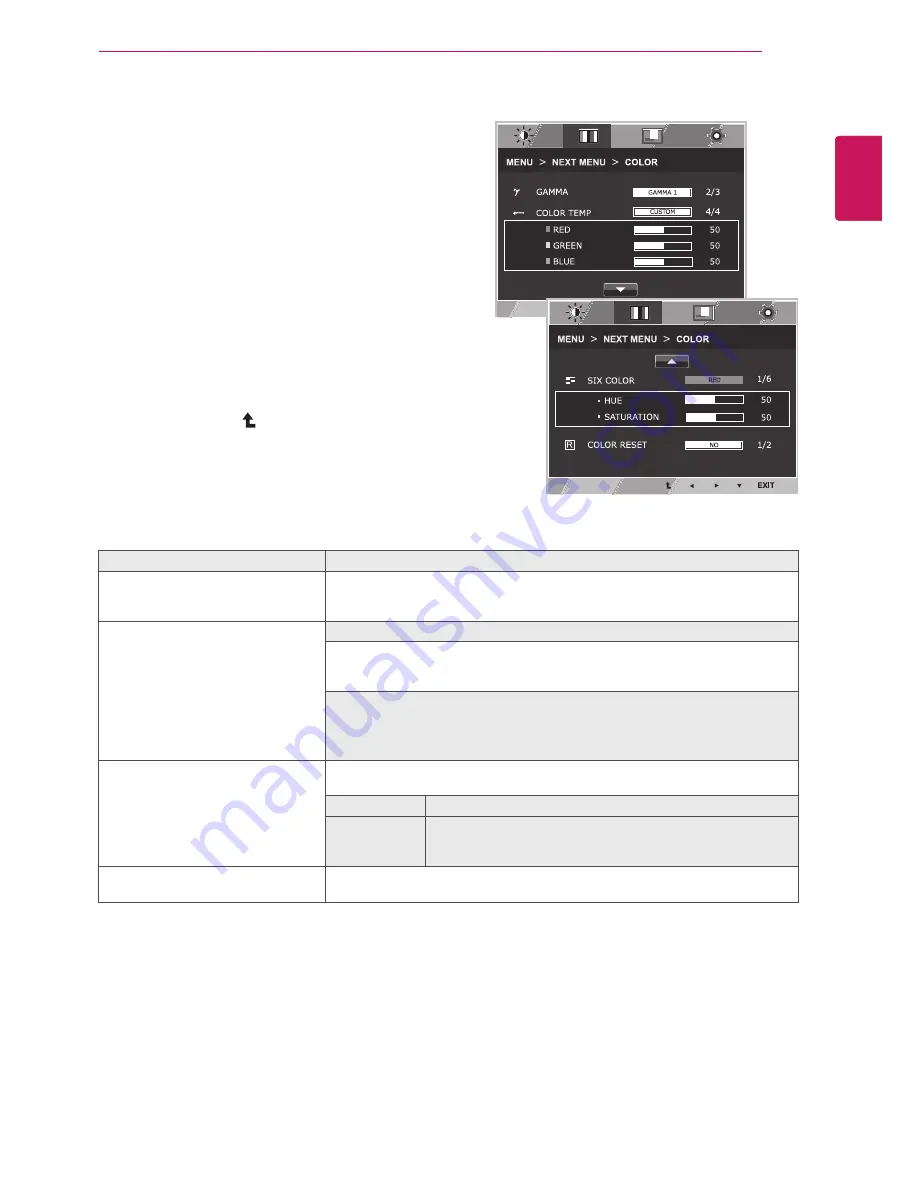
37
ENG
ENGLISH
CUSTOMIZING SETTINGS
COLOR
1
Press
MENU
button on the bottom of the Monitor set
to display the
MENU
OSD.
2
Select the "
NEXT MENU
" button to enter the more
option settings.
3
Select
COLOR
by pressing the ► button.
4
Enter to
COLOR
by pressing the ▼ button.
5
Set the options by pressing the ◄ or ► or ▼
buttons.
6
Select
EXIT
to leave the OSD menu.
To return to the upper menu or set other menu items,
use the up arrow ( ) button.
Each option is explained below.
MENU > NEXT MENU > COLOR
Description
GAMMA
Set your own gamma value. : GAMMA 0, GAMMA 1, GAMMA 2 on the monitor,
high gamma values display whitish images and low gamma values display
blackish images.
COLOR TEMP
CUSTOM
• RED:
Set your own red color levels.
• GREEN:
Set your own green color levels.
• BLUE:
Set your own blue color levels.
Select the screen color.
WARM:
Set the screen to warm color temperature (more red).
MEDIUM:
Set the screen to medium color temperature.
COOL:
Set the screen to cool color temperature (more blue).
SIX COLOR
Sets and stores the hue and saturation for six colors(RED/ GREEN/BLUE/
CYAN/MAGENTA/YELLOW) to satisfy the color requirements of a user.
HUE
Adjusts the screen hue.
SATURATION
Adjusts the color sharpness on the screen. Lower values make
the color sharpness weaker and colors lighter while higher
values make the color sharpness stronger and colors dark.
COLOR RESET
Resets the color settings to the factory default settings for the current input
device.