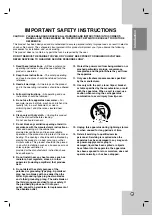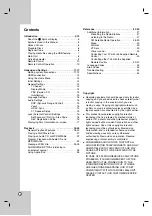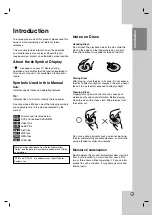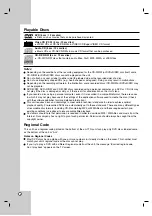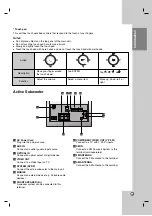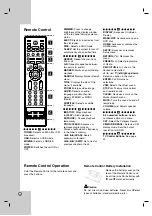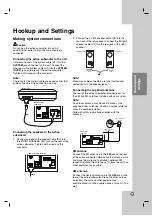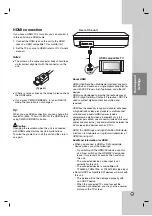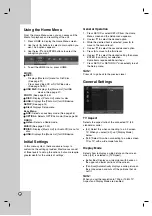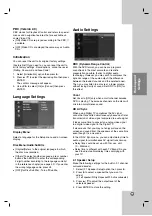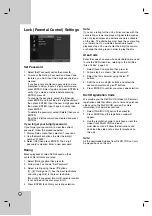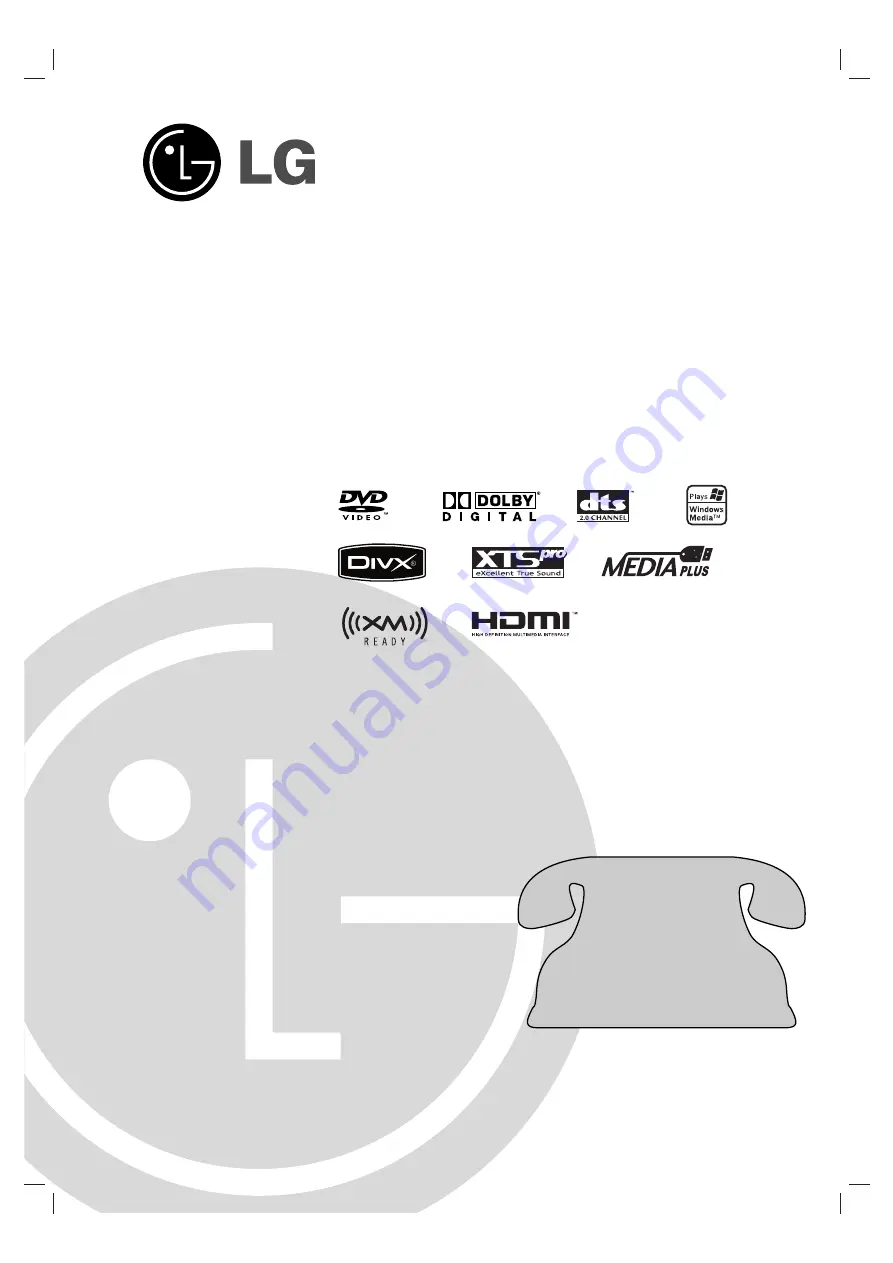
Before connecting, operating or adjusting this product,
please read this instruction booklet carefully and
completely.
J10D-A_JA1CLLA_ENG_2490
Compact Home Theater
System
OWNER’S MANUAL
MODEL: J10D
SPEAKERS: J10D-SF/J10D-SA
http://www.LG.ca
For questions
about
this product,
please call.
1
1--8
88
88
8--5
54
42
2--2
26
62
23
3
Summary of Contents for J10D
Page 35: ...P NO MFL30582490 ...