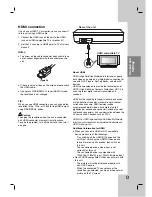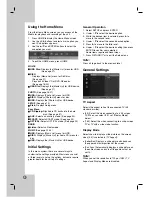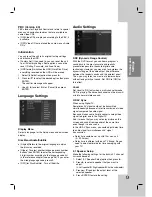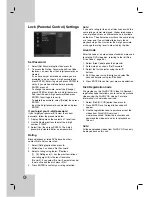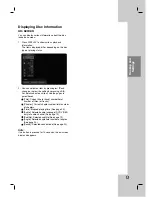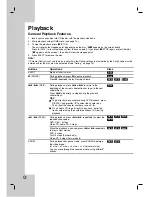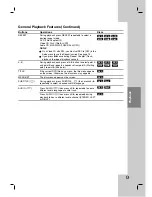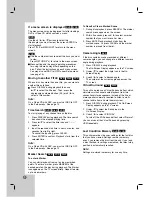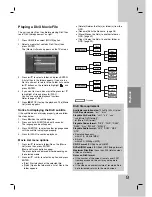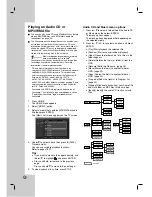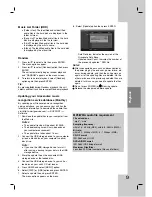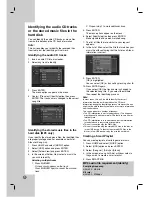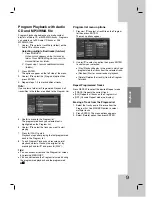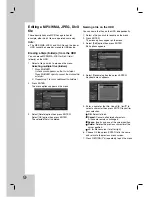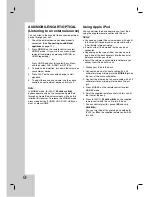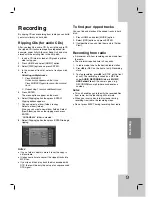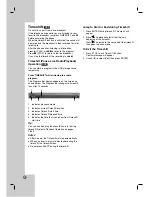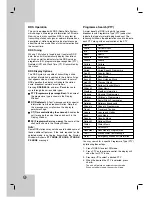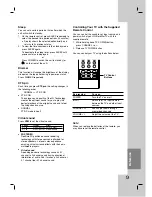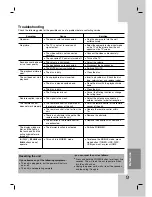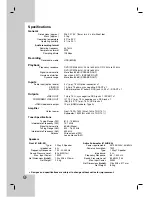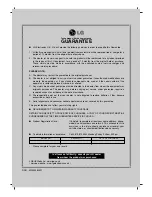Recording
27
Playback
Tip:
You can create new folder in the HDD.
Select [Edit-Copy-New Album] option then press
ENTER. “NONAME###” folder is created.
Skip Images
While viewing a picture, press
.
or
>
once to
return to the previous file or advance to the next file.
Rotate Images
Use
v
/
V
while viewing a picture to flip the picture
counterclockwise or clockwise.
View Slide Shows
Slide show will automatically go to next picture at a
specified interval.
1. Select [Slide Show] option on the [Photo List]
menu.
2. Press ENTER.
The Slide Show menu appears.
3. Use
b
/
B
/
v
/
V
to set the options.
[Object] option:
[Selected] Views slide show only selected files
with MARKER button. Use the MARKER button
to select multiple files.
[All] Views slide show all files.
[Speed] option:
Sets the Slide Show speed to [Slow], [Normal], or
[Fast].
4. Select the [Start] option then press ENTER to start
the Slide Show.
5. Press STOP to stop the Slide Show and return to
the [Photo List] menu.
To Pause the Slide Show
1. Press
X
to pause slide show.
2. When you want to continue slide show, press
X
or
B
(PLAY).
Photo file requirement
File extensions
“.jpg”
Photo size:
Less than 4MB recommended
CD-R Format:
ISO 9660 and JOLIET.
DVD±R/RW Format:
ISO 9660 (UDF Bridge format)
Maximum Files/Disc:
Less than 999 (total number of files and folders)
Notes on JPEG file
Progressive and lossless compression JPEG image
files are not supported.