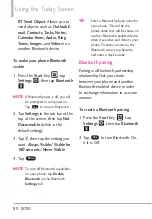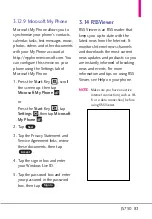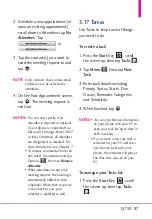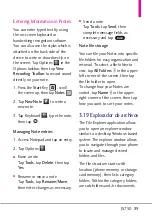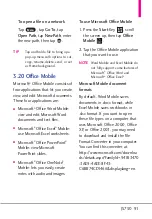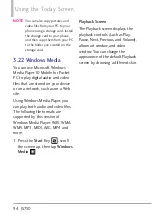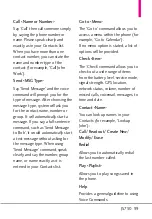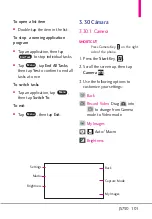JS750 87
2. Schedule a new appointment (or
open an existing appointment)
scroll down to Attendees tap
No
Attendees
. Tap
or
.
3. Tap the contact(s) you want to
send the meeting request to and
tap .
NOTE
Only contacts that contain email
addresses can be selected as
attendees.
4. On the New Appointment screen,
tap
. The meeting request is
sent out.
NOTES
• You can only specify if an
attendee is required or optional
if your phone is connected to a
Microsoft Exchange Server 2007
or later. Otherwise, all attendees
are designated as required. For
more information, see Chapter 7.
• To remove an attendee from the
list, select the attendee and tap
Options
, then tap
Remove
Attendee
.
• When attendees accept your
meeting request, the meeting is
automatically added to their
schedules. When their response
is sent back to you, your
calendar is updated as well.
3.17 Tareas
Use Tasks to keep track of things
you need to do.
To create a task
1. Press the
Start
Key ,
scroll
the screen up, then tap
Tasks
.
2. Tap
Menu
, then tap
New
Task
.
3. Enter task details including
Priority, Status, Starts, Due,
Occurs, Reminder, Categories,
and Sensitivity.
4. When finished, tap
.
NOTES
• You can synchronize information
on your phone with your PC to
keep your task list up to date in
both locations.
• If you create a new task with a
reminder on your PC and then
synchronize tasks with your
phone, the reminder will play at
the time that was set on your
PC.
To manage your Tasks list
1. Press the
Start
Key ,
scroll
the screen up, then tap
Tasks
.
OK
OK
OK