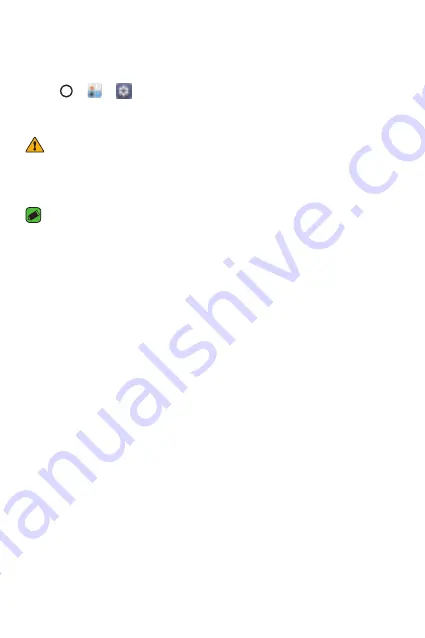
Apps
60
LG Backup
You can back up and restore data saved on your device.
1
Tap
>
>
>
General
tab >
Backup & reset
>
LG Backup
.
2
Follow the on-screen instructions to backup or restore data to and
from your device.
WARNING
•
Formatting your device may delete backup files saved in internal storage. To
minimize data loss, copy important backup files from the LG Backup folder in
the internal storage to a computer or external storage.
NOTE
•
Data under a Google account is not backed up. When you synchronize your
Google account, Google apps, Google contacts, Google calendar, Google memo
app data and apps downloaded from the Play Store are stored on the Google
Drive automatically.
•
Backup files are saved with the file extension *.lbf under the LG Backup folder
on the SD card or internal storage.
•
Fully charge the battery before backing up or restoring data to avoid
unintentional powering off during the process.
Summary of Contents for K10
Page 13: ...Features you will love Features you will love ...
Page 18: ...Basics Basics ...
Page 42: ...Apps Apps ...
Page 64: ...Settings Settings ...
Page 83: ...Appendix Appendix ...
Page 90: ...For Your Safety For Your Safety ...
Page 121: ......















































