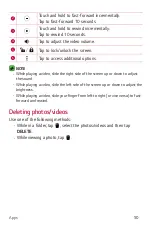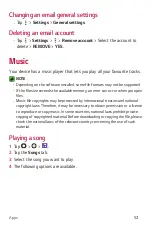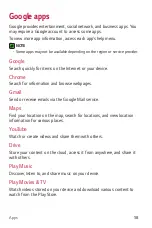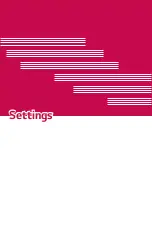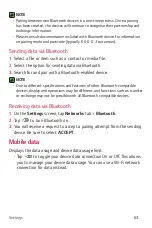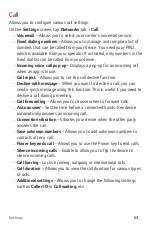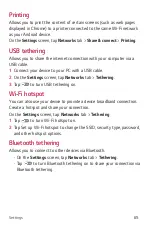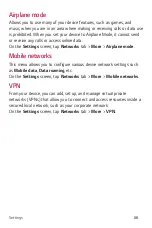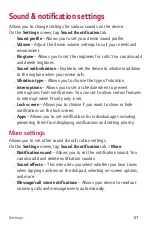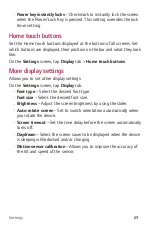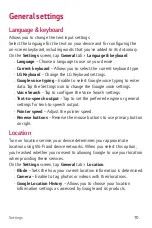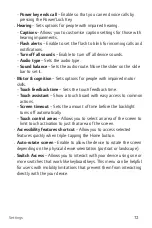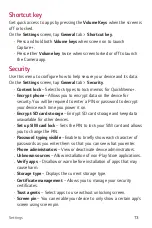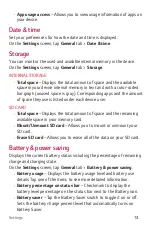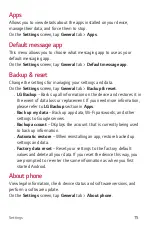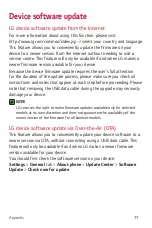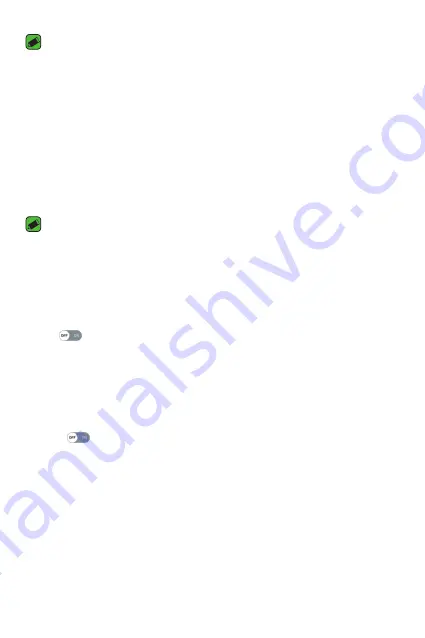
Settings
63
NOTE
•
Pairing between two Bluetooth devices is a one-time process. Once a pairing
has been created, the devices will continue to recognise their partnership and
exchange information.
•
Please consult documentation included with Bluetooth device for information
on pairing mode and passcode (typically 0 0 0 0 – four zeroes).
Sending data via Bluetooth
1
Select a file or item such as a contact or media file.
2
Select the option for sending data via Bluetooth.
3
Search for and pair with a Bluetooth-enabled device.
NOTE
•
Due to different specifications and features of other Bluetooth-compatible
devices, display and operations may be different, and functions such as transfer
or exchange may not be possible with all Bluetooth compatible devices.
Receiving data via Bluetooth
1
On the
Settings
screen, tap
Networks
tab >
Bluetooth
.
2
Tap
to turn Bluetooth on.
3
You will receive a request to accept a pairing attempt from the sending
device. Be sure to select
ACCEPT
.
Mobile data
Displays the data usage and device data usage limit.
•
Tap
to toggle your device data connection On or Off. This allows
you to manage your device data usage. You can use a Wi-Fi network
connection for data instead.
Summary of Contents for K120E
Page 1: ...www lg com MFL69346801 1 0 User Guide LG K120E WERSJA POLSKA ENGLISH ...
Page 14: ...Funkcje które poko chasz ...
Page 16: ...Podstawy ...
Page 40: ...Aplikacje ...
Page 62: ...Ustawienia ...
Page 80: ...Dodatek ...
Page 101: ...Features you will love ...
Page 103: ...Basics ...
Page 127: ...Apps ...
Page 149: ...Settings ...
Page 165: ...Appendix ...