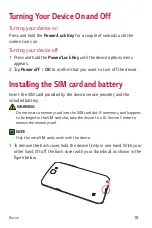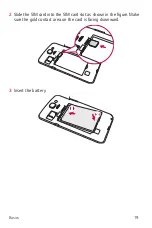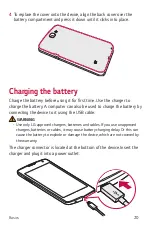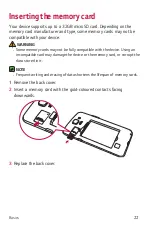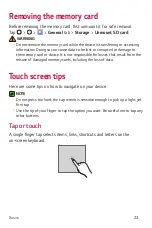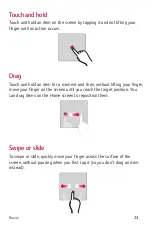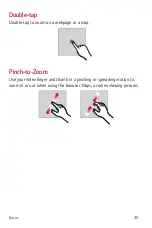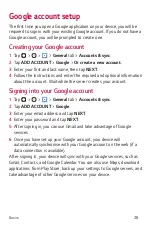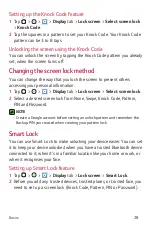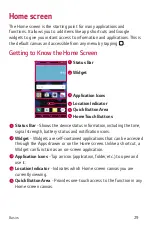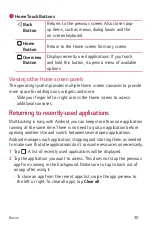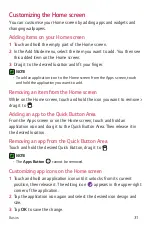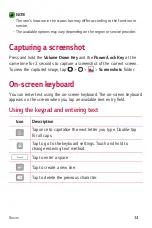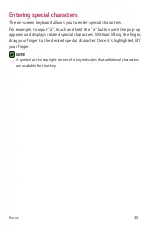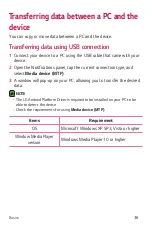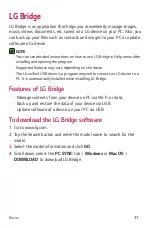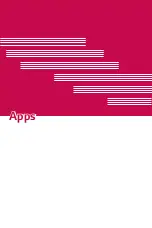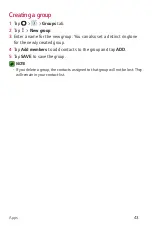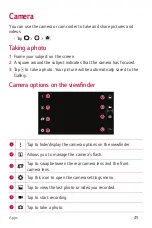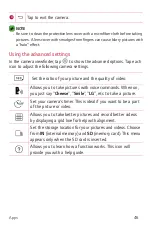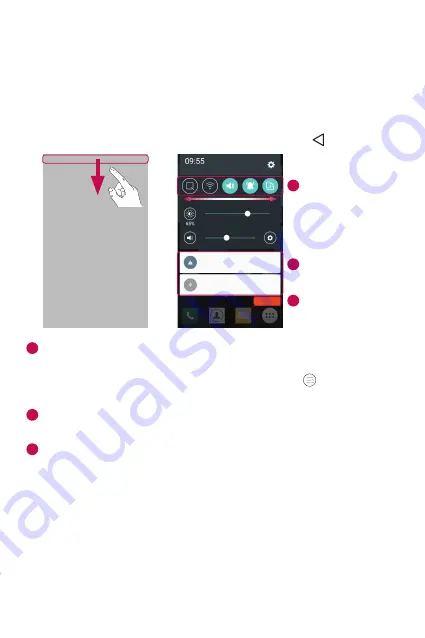
Basics
32
Notifications panel
Notifications alert you to the arrival of new messages, calendar events
and alarms, as well as ongoing events, such as when you are on a call.
Opening the notifications panel
Swipe down from the status bar to open the notifications panel. To close
the notifications panel, swipe the screen upwards or tap .
1
2
3
Quick Settings
Area
Notifications
CLEAR
1
Tap each quick setting button to toggle it on/off. Touch and hold the
desired button to directly access the settings menu for the function.
To see more toggle buttons, swipe left or right. Tap to remove, add
or rearrange quick setting buttons.
2
Current notifications are listed, each with a brief description. Tap a
notification to view it.
3
Tap to clear all the notifications.
When a notification arrives, its icon appears at the top of the screen. Icons
for pending notifications appear on the left, and system icons, such as
Wi-Fi and battery strength are shown on the right.
Indicator icons on the Status Bar
Indicator icons appear on the status bar at the top of the screen to report
missed calls, new messages, calendar events, device status and more.
Summary of Contents for K120E
Page 1: ...www lg com MFL69346801 1 0 User Guide LG K120E WERSJA POLSKA ENGLISH ...
Page 14: ...Funkcje które poko chasz ...
Page 16: ...Podstawy ...
Page 40: ...Aplikacje ...
Page 62: ...Ustawienia ...
Page 80: ...Dodatek ...
Page 101: ...Features you will love ...
Page 103: ...Basics ...
Page 127: ...Apps ...
Page 149: ...Settings ...
Page 165: ...Appendix ...