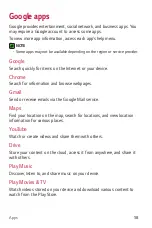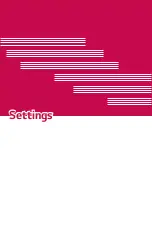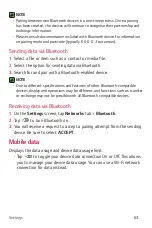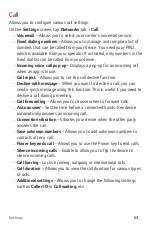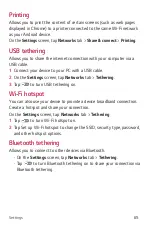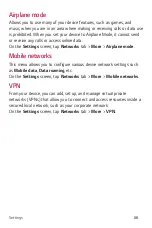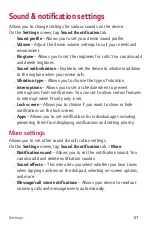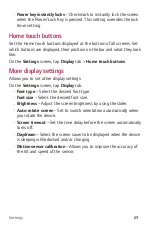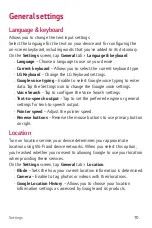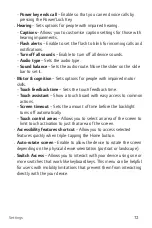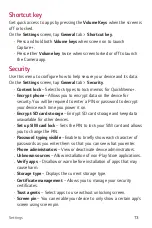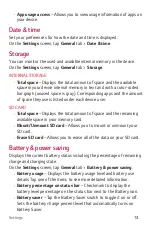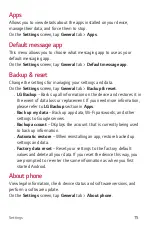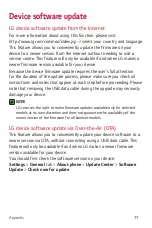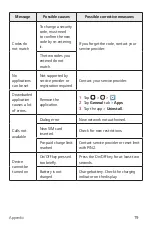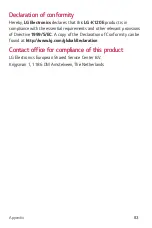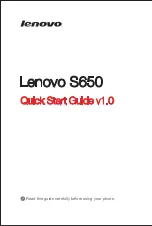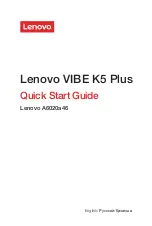Settings
71
Accounts & sync
Use this menu to add, remove, and manage your Google and other
supported accounts. You also use these settings to control how and
whether all applications send, receive, and sync data on their own
schedules and whether all applications can synchronize user data
automatically.
Gmail™, Calendar, and other applications may also have their own
settings to control how they synchronize data; see the sections on those
applications for details.
On the
Settings
screen, tap
General
tab >
Accounts & sync
.
•
Auto-sync data
– Enable this option to automatically sync all
accounts you’ve added on your device.
•
ACCOUNTS
– Displays all of your added accounts. Tap one to view
and/ or manage it.
•
ADD ACCOUNT
– Tap to add new account.
Accessibility
Use the Accessibility settings to configure accessibility plug-ins you have
installed on your device.
On the
Settings
screen, tap
General
tab >
Accessibility
.
•
Vision
– Sets options for people with impaired sight.
-
TalkBack
– Allows you to set up the TalkBack function which assists
people with impaired vision by providing verbal feedback.
-
Message/call voice notifications
– Enable to allows you to hear
automatic spoken alerts for incoming calls and messages.
-
Screen shade
– Enable to set the screen to a darker contrast.
-
Font size
– Sets the font size.
-
Touch zoom
– Allows you to zoom in and out by triple-tapping the
screen.
-
Screen colour inversion
– Enable to invert the colours of the screen
and content.
-
Screen colour filter
– Allows you to change the colours of screen
and content.
Summary of Contents for K120E
Page 1: ...www lg com MFL69346801 1 0 User Guide LG K120E WERSJA POLSKA ENGLISH ...
Page 14: ...Funkcje które poko chasz ...
Page 16: ...Podstawy ...
Page 40: ...Aplikacje ...
Page 62: ...Ustawienia ...
Page 80: ...Dodatek ...
Page 101: ...Features you will love ...
Page 103: ...Basics ...
Page 127: ...Apps ...
Page 149: ...Settings ...
Page 165: ...Appendix ...